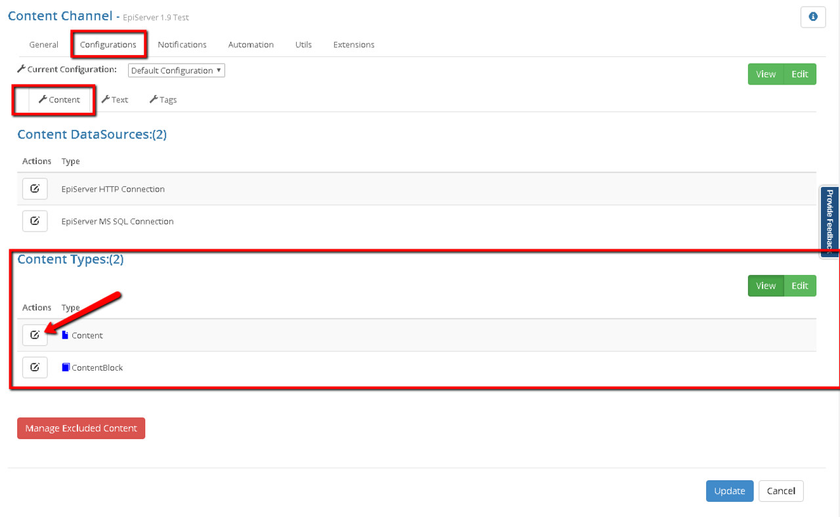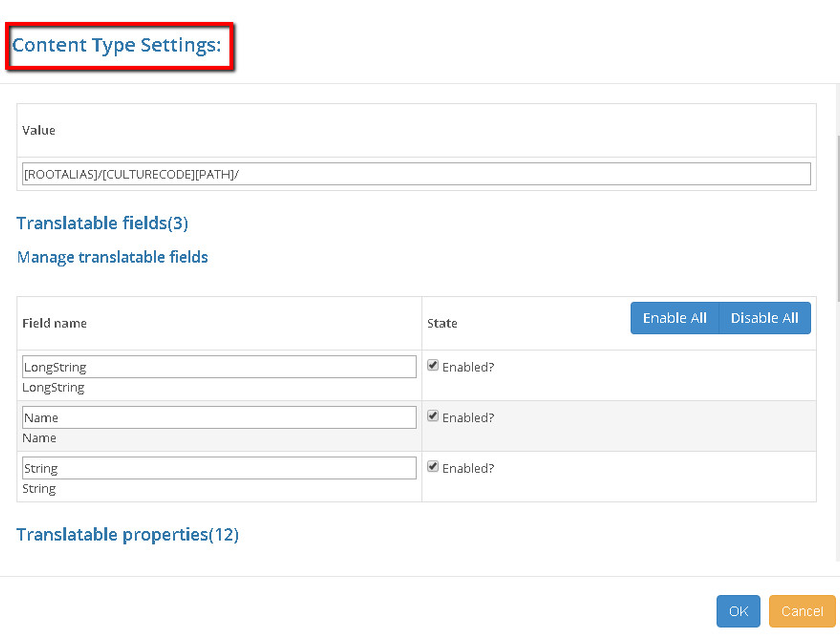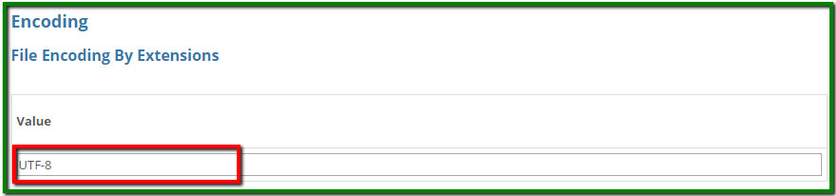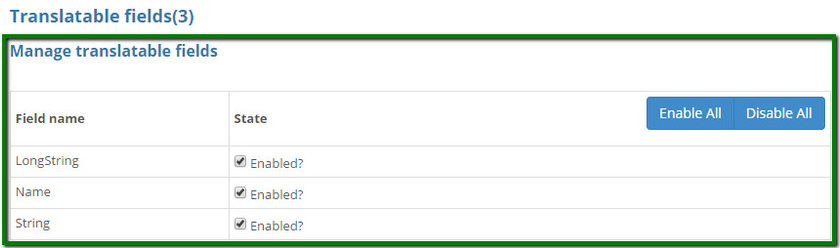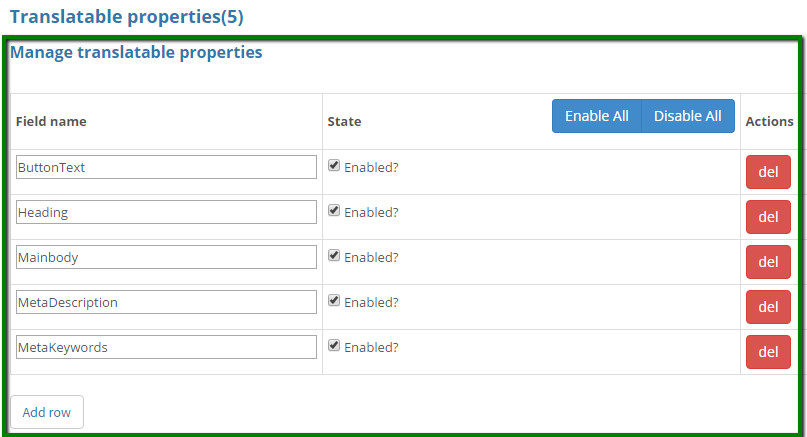Additional Content Type Settings
The additional settings listed in this section allow you to define more specific and content type-related settings like:
To edit content type settings, go to the list of content types and click the 'Edit content type settings' icon:
This will open the 'Content Type Settings' form:
Define File Encoding
When working with the file connector, the only thing you need to set up in content type settings is 'file encoding'. To set up file encoding:
- Go to the 'Content Type Settings' form (as described above).
- Provide the encoding value in the following section:
Manage Translatable Fields
'Manage translatable fields' section allows you to specify which content fields should be translated within a specific content type. To configure translatable fields:
- Navigate to the 'Content Type Settings' form (as described above).
- Use the 'Manage translatable fields' section as shown below.
3. This section allows to enable/disable the following:
- field types which are to be translated;
- translate content type name.
In the example above, string and long string fields will be included into the translation scope, along with a content type name.
Manage Translatable Properties
'Manage translatable properties' section allows you to specify which content properties should be translated within a specific content type. To configure translatable properties:
- Navigate to the 'Content Type Settings' form (as described above).
- Use the 'Manage translatable properties' section as described below.
This section allows you to:
- enable/disable property usage - this is done via the check-boxes in the "State" column. If a content property is disabled, it will not be included into the translation scope;
- define a path for a specific property - although "Field name" column represents a field name, you can also add a path to a field here. This will help you to extract a property from a specific level. Regular expressions can also be used here;
- add a new property - allows you to add a new property;
- remove a property - removes a property.
Note: add and remove options are available only if a channel works with dynamic content types.