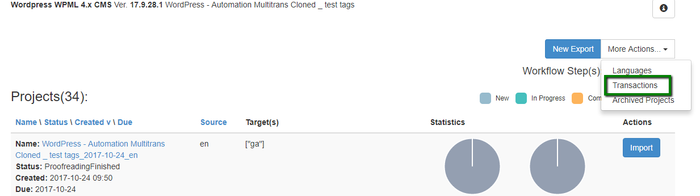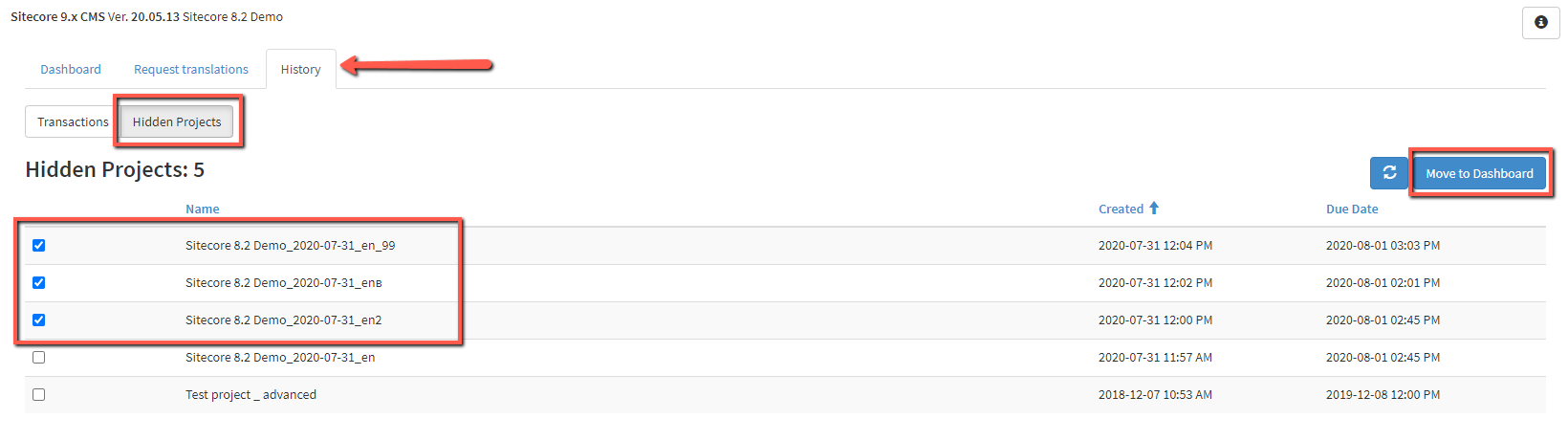Using the transactions feature, you can track all imports and exports that happened within your channel.
To access your transactions, click 'More Actions' button on the projects page and choose 'Transactions' from the drop-down list.
You can apply the "Transaction Type", "Start Date", and "End Date" filter to view transactions. Once you define the search filters, click 'Search'.
On the 'History' tab you can:
- Track all the translation requests and deliveries.
- See the projects hidden from the Dashboard and move them back if needed.
Transactions
- Choose the transaction type ('Translation request' or 'Translation import'), start and end date to filter your transactions.
- Click 'Search' to view the transactions according to the filters you applied.
Click 'Report' to open the details of a transaction you are interested in
...
.
Hidden Projects
- Choose 'Hidden Projects'
- Tick the checkboxes near the projects you need to restore.
- Click the 'Move to Dashboard' button to return the checked projects to your Dashboard.