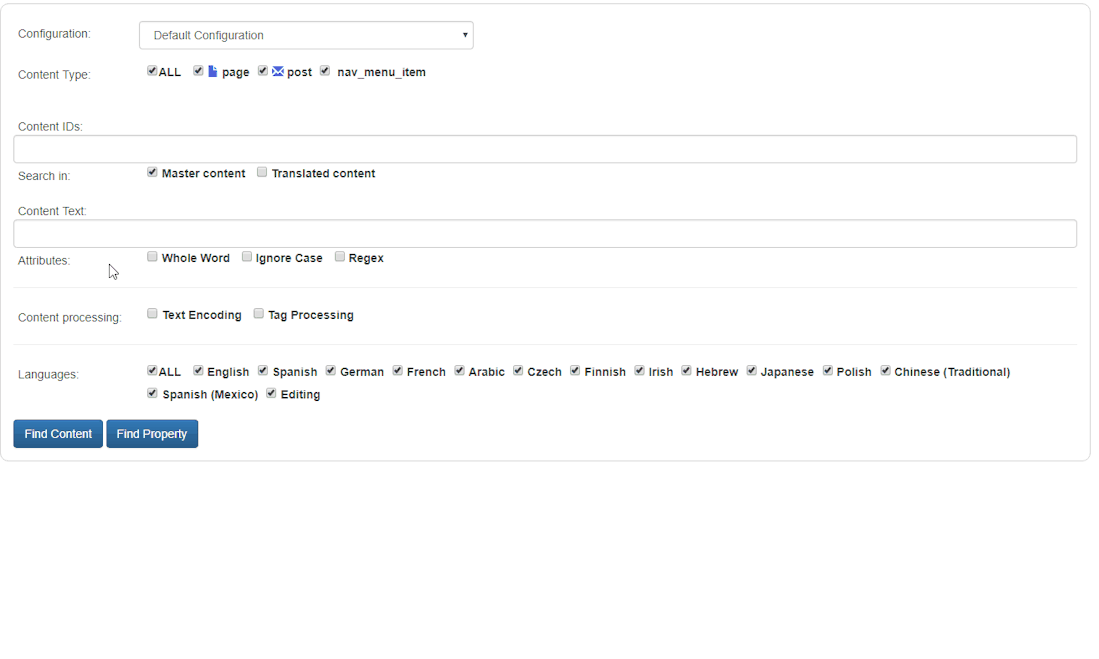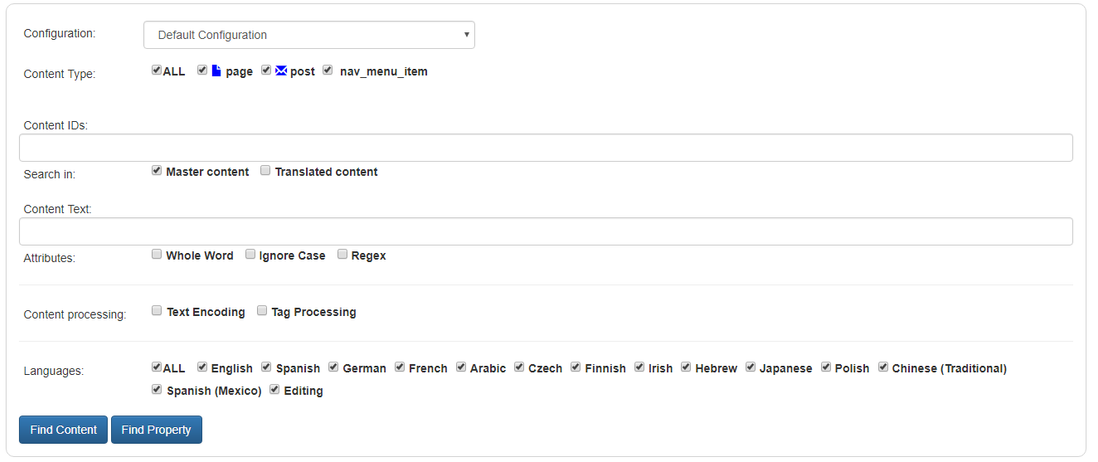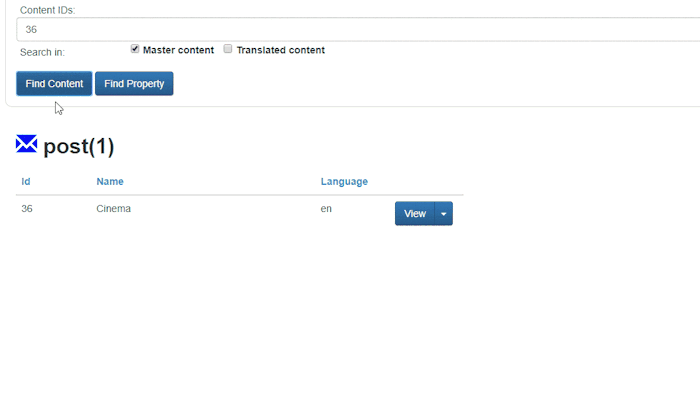Analytics Tool (beta version)
Analytics Tool provides easy access to translation content - its current state on client's site, cloud saved content and details of import/export transactions.
AT requires no configuration - it's ready to use as soon as it's enabled in configuration.
Analytics Tool allows you to perform two types of search:
- Find Content - allows you to find content with the properties that match the specified criteria.
- Find Property - allows you to search through all content transactions fetching the properties that match the specified criteria.
Analytic Tool FAQ
- How much does it cost?
Analytics Tool will be a part of standard package until 2020. No extra fee will be charged and applied to our existing customers.
- What do I need to start using it?
You need to have an active channel to use Analytics Tool. It is not available when your channel is inactive.
- Where do I start?
To enable Analytics Tool, go to the 'Extensions' tab, check the 'Enable' box and save your channel settings.
- When would I use Analytics Tool?
Any time you have issues or doubts regarding content and its processing: check the details of import/export, compare content versions, find content location, etc.
- What are the benefits of Analytics Tool?
Analytics tool allows for faster and more efficient issue handling, improves the quality of communication and reduces manual work.
- Which connectors support Analytics Tool?
Analytics Tool is supported by all connectors. The only exception are binary files imported through File Connector since we can’t index them directly.
- Where can I learn more about Analytics Tool?
To read our marketing material on AT, please click here.