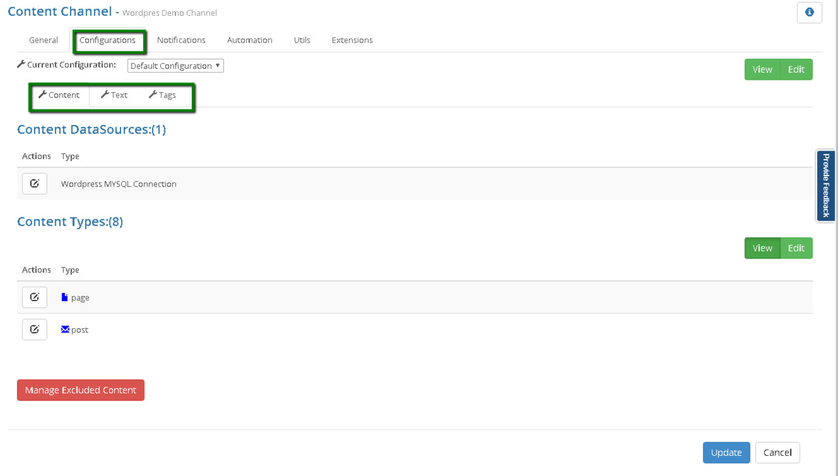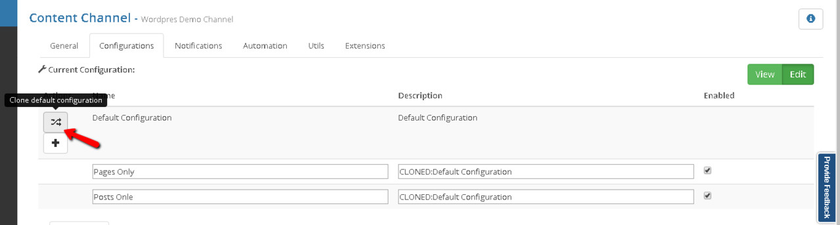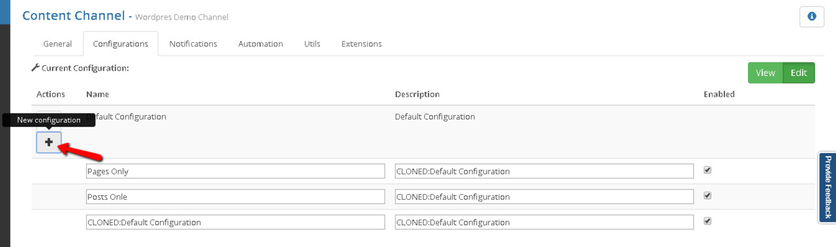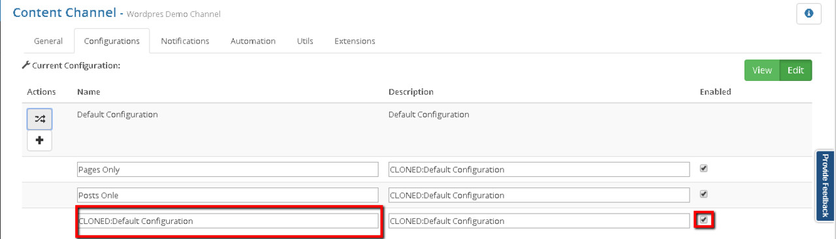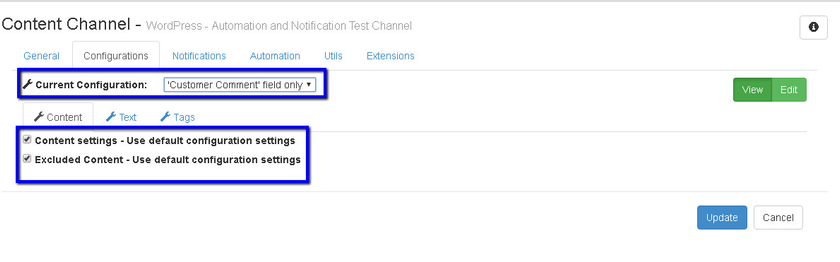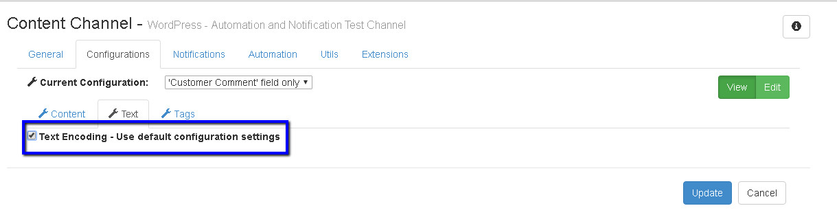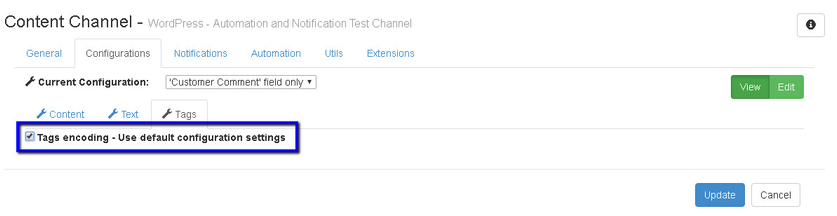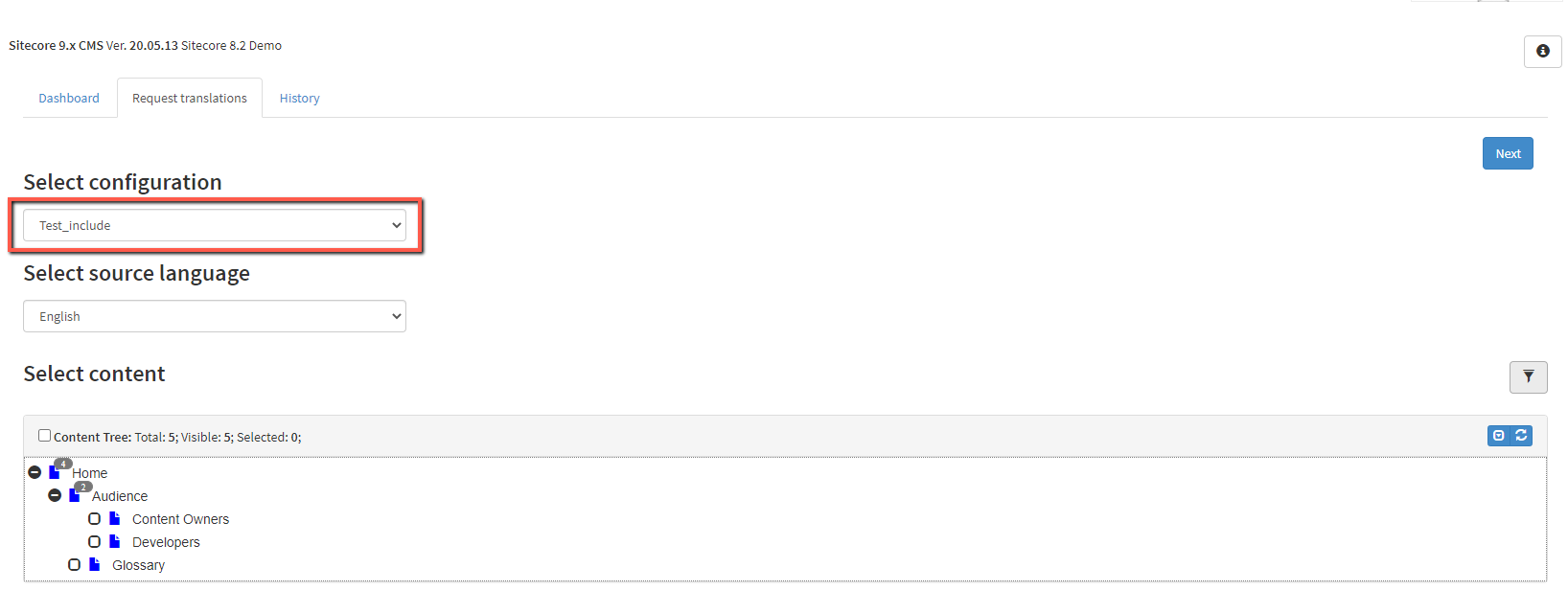Channel Configurations Management
Introduction
Channel configuration is a configuration set for the specific channel which includes Content settings, Text settings and Tags settings. Settings which affect channel configuration are marked with a special spanner symbol.
To view or edit channel configuration, go to 'My Channels' (depending on settings, this page may be available for localization manager only), select respective channel and click green 'Edit' button. In the edit view, go to 'Configurations' >'Current configuration' menu.
Select a relevant configuration from a drop-down list and click 'View' to view current settings or 'Edit' to edit them.
How to Create New Configuration
To create a new channel configuration (initially, you will have only default configuration), go to 'My Channels' (depending on settings, this page may be available for localization manager only), select respective channel and click green 'Edit' button. In the edit view, go to 'Configurations' >'Current configuration' menu. Click 'Edit'.
Now you are presented with two options:
- Clone default configuration
- Create new configuration
'Clone default configuration' will clone default configuration with all its settings.
'Create new configuration' will create a new configuration with empty or default settings.
When creating a new configuration, you can choose its name or status - enabled or disabled. To disable, simply uncheck 'Enable' box. In this case, configuration will exist but remain inactive. It will not be included in the list of available configurations elsewhere.
To edit newly created configuration, click the green 'View' button. Once in view mode, go to 'Current Configuration' and select the one you want to edit from the drop-down list. Now you can edit content, text and tag settings. Settings which affect channel configuration are marked with a special spanner symbol. Once done, click 'Update' to save the changes.
Default Behaviors
Usually a business case would require creation of many configurations aimed at specific type of settings. At the same time you still need to update and synchronize available configuration properties. This might be a challenging task since you have to juggle many configurations at once. Every time you change a certain configuration property you need to apply these changes to other relevant configurations. To solve this issue, our system supports default behaviors for excluded content, content type, text and tag encoding settings. You can create a new configuration and mark particular settings as default. In this case our system will use the settings from 'Default Configuration'. You just need to update your "Default Configuration" and these changes will automatically affect all the settings where default behavior is enabled.
Default behavior for content settings and excluded content:
Default behavior for text encoding:
Default behavior for tags encoding:
How to Use Created Configuration
During content export, apart from choosing a source language, you can also select a channel configuration. Content will then be exported according to the rules set in the selected configuration.