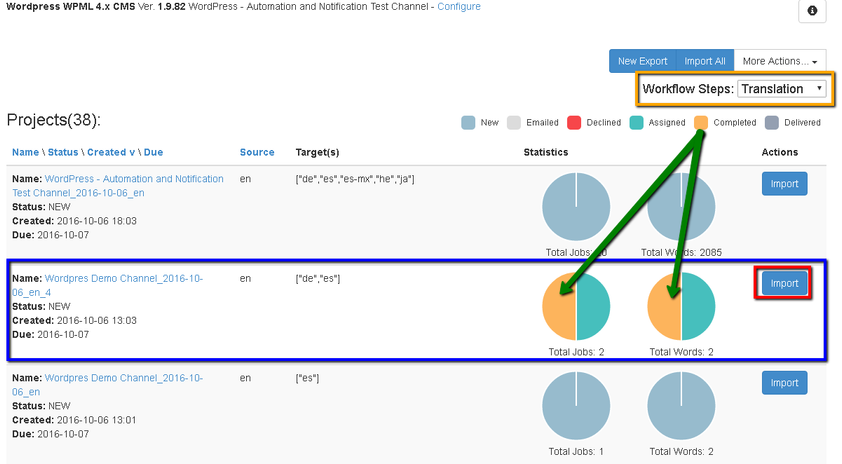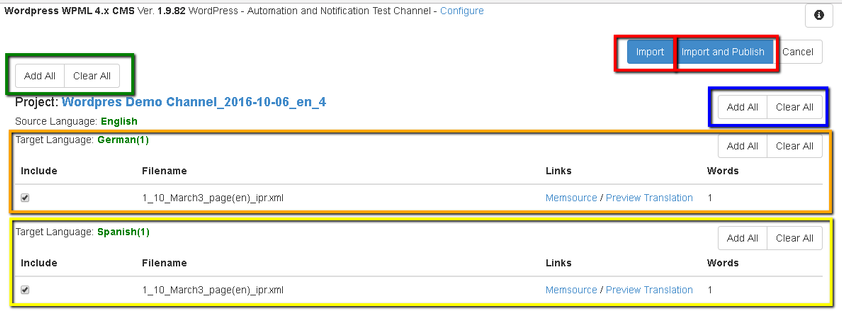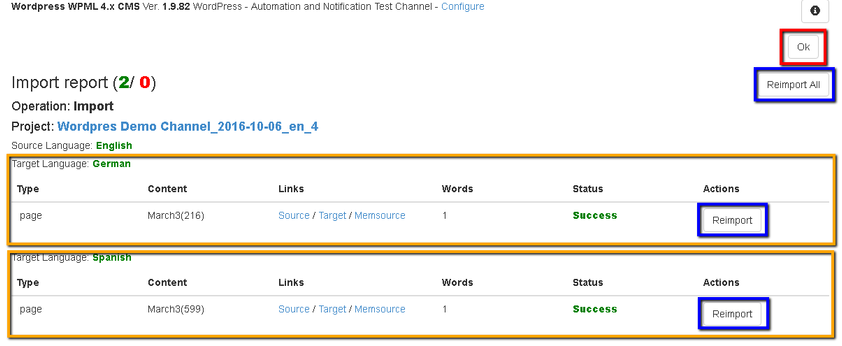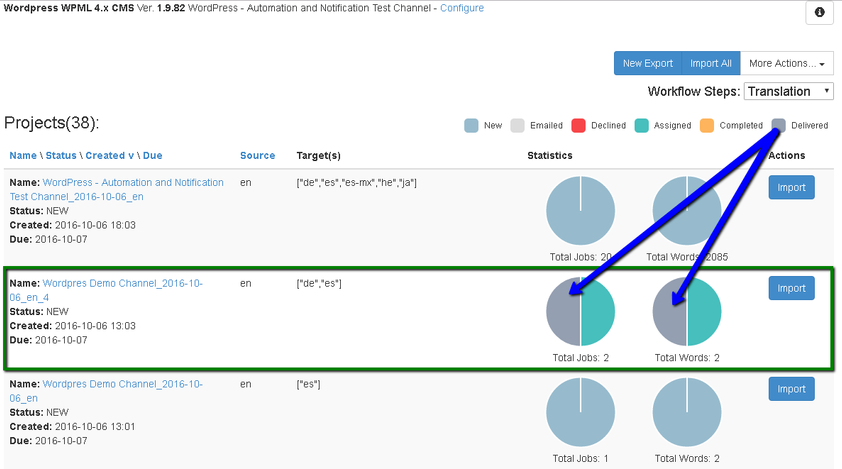How to Import Content Back to CMS from Memsource Legacy Plugin?
Once content you have exported to Memsource is translated, next step would be importing it back to the CMS. Below, you will find a detailed description of the process.
Please note that content import is available only if a job is in the completed stage (all segments must be approved and the file status must be 'Finished'). If you try to import content from the ongoing project, you will get a notification that there is nothing to import.
To start content import, click the 'Import button' next to the relevant project or 'Import All' button in the upper right corner. 'Import All' is usually used when you have to import content from multiple projects in one batch.
It is also important to remember that content, which will be imported back to a website, is taken from a specific workflow step. In the example above, we are going to import content from the 'Translation' step.
Once you click 'Import' button, the following form will appear:
Here you will be able to overview all the content that is about to be imported. The content will be grouped by projects (if you choose to import content from multiple projects) and by source/target languages. In the following example, we are going to import content from 2 documents of a same project. Here you can skip content from specific documents using corresponding check-boxes. 'Add All' and 'Clear All' buttons perform the same role as a check-box does but for the whole target language group or project. So as soon as you decide what has to be imported, you can either 'Import' or 'Import and Publish' (if this option is enabled in the channel settings) the content back to your website. You will see the progress bar indicating the status of current import.
When import process is over, the following import report appears:
This report shows the result of import and gives you the ability to run 'Re-import' where needed or re-import all content at once.
However, if everything looks good, click 'Ok' button and that is it. Now, you can see that the content we've imported is now "Delivered".