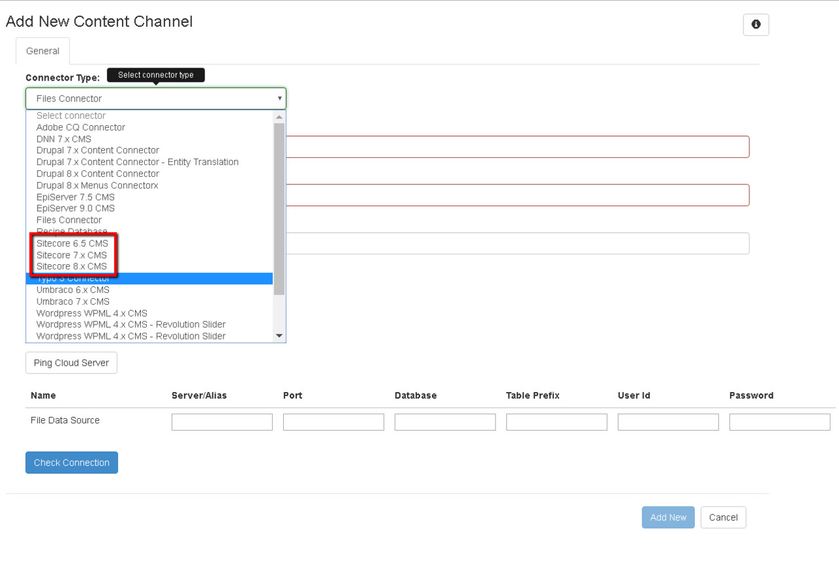Sitecore CMS Connector
Primary Integration Steps
Connection from Cloud to Sitecore Website
Channel Configuration
Calibration is required. We offer service. Reference to page https://iLangL.com/Services.aspx
Supported versions
Sitecore 6.5 and higher
Supported content types
All Sitecore items
Sitecore Connection
Log in with your iLangL user credentials at https://cloud.iLangL.com (or register if this is the first time) and build the connection channel between Sitecore CMS and our Cloud choosing “Add channel”.
New channel creation process. Select Sitecore connector type (supported versions: Sitecore 6.5 and higher)
Fill main properties and connection parameters:
Server(Required) - a name or a network address of an instance of Sitecore CMS Website you are going to connect to;
Port(Optional) - a server port for connection, it will be added to a server name: 'Server':'Port';
User Id(Required) - Sitecore admin account username, should be used with 'sitecore' prefix, example - sitecore\admin ;
Password(Required) - Sitecore admin account password;
Database(Required) - name of a database from the list (core, master, web), usually 'master'.
Select Portal from list.
Per channel you can choose specific portal from content tree node located at third and fourth level of Sitecore tree similar to where it is located in the original Sitecore tree.
Sitecore Configuration
For optimized and completely integrated channel we recommend, as last stage of integration, to carry out the calibration process. It will also help to clean up content that can be translated using CAT tool without ever encountering any system information or junk in the content to be translated.
Before starting work with your data we strongly recommend you to make backup of your database to protect yourself against data loss due to incorrect setting of the channel.
After all configuration during calibration process will be done and you will go through verification process, we recommend you to make pseudotranslation using unique prefix and suffix. After pseudotranslation will be done you have to search using Find and Replace functionality in the source content for the prefix which you have specified during pseudotranslation. It can be situation when due to incorrect setting of the channel you translated field which is transparent for all languages. Using such searching you can be sure that nothing was copied to the source content from target.