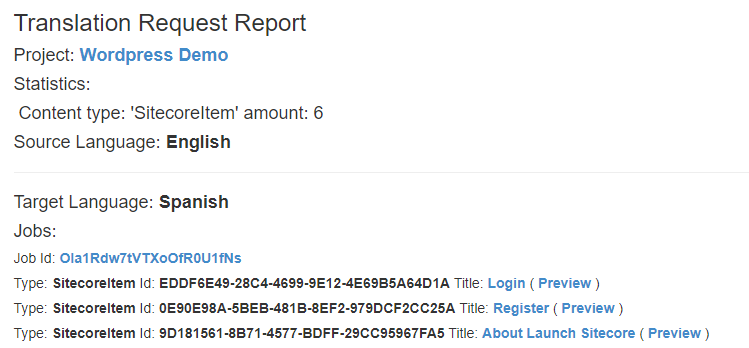...
...
Receiving Email Notification for Translation
...
Request
When content is updated in on the website, subscribers (check Notifications Tab for more info) will receive an email notification. iLangL Cloud generates interactive reports which can be accessed with ease directly from the email notification message.
To To access the report, click 'Herehere'.
Accessing Reports
The report displays useful details like the changes made to the job IdID, content, source /and target languagelanguages, etc.
To access the changes that have been made, click the link next to 'Title'.
...
When changes are made to the website, iLangL Cloud automatically creates a project in Memsource. To access Memsource directly, click the link next to 'Project'.
...
You will now be redirected to the projects page in Memsource.
...
- To view the MT for a segment, place your cursor on the segment line. MT will be displayed on the right.
- Click on the translated content from MT window to copy it to the target segment.
- Place a check mark checkmark next to the respective string once you are satisfied with its accuracy.
Import Translation
Once the translation is complete, select the Job and click 'Edit'. Change the status to 'Completed by LinguistProvider' and click 'Save'.
Now the translation will be automatically imported by iLangL Cloud into the system. Hover over the status message in on the project page to view when the job was created and completed.
...
Now, you can view the translation changes in on your website. Subscribed users will now receive an automatic email notification about content import.
Click 'Here Click 'here' to access the import report.
Just like the export report'Translation Request Report', the import report 'Import Report' is also interactive and dynamic. From the report you can:
- Navigate to Memsource clicking on the link next to 'Project'.
Project: Test channel_2019-08-20_en_2 - View the source and target content clicking on 'Source' or 'Target' options links in the 'Links' last column. You will be able to compare and check the accuracy of translated content with ease.
Post Editing - If you want to update translation for whatever reason, you can easily post edit the post navigating it navigating from the import report 'Import Report' page to Memsource.
- Click 'Memsource' under in the 'Links' columnlast column to the right.
- You will be redirected to the Memsource editor, where you can edit the content and fix the issues.
- Since the link is a permanent one, you can share the import report link with translators.
...