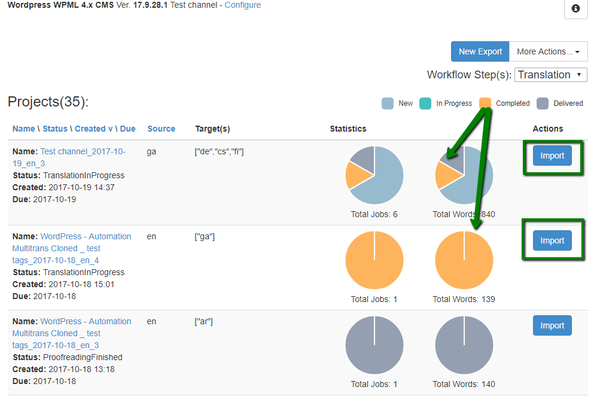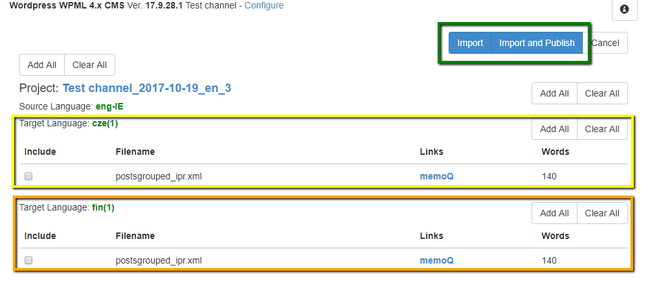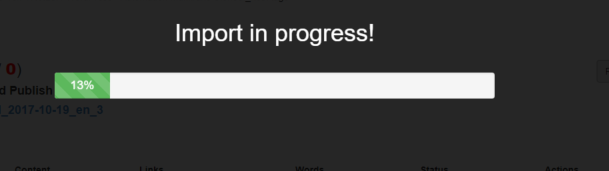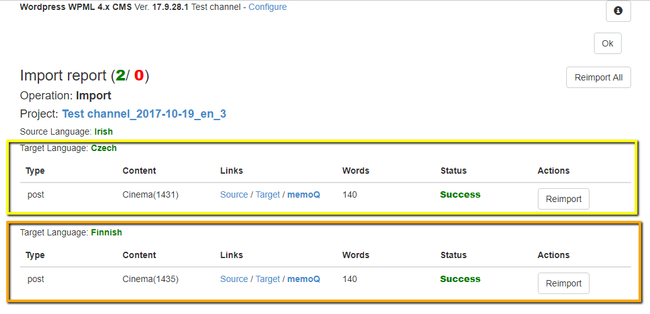Once content you have exported to memoQ is translated, next step would be importing it back to the CMS. Below, you will find a detailed description of the process.
Please note that content import is available only if a job is in the completed stage (all segments must be approved and the file status must be 'Finished'). If you try to import content from the ongoing project, you will get a notification that there is nothing to import.
Once you click the 'Import' button, the following form will appear:
Here you will be able to overview all the content that is about to be imported. The content will be grouped by source/target languages.
In the following example, we are going to import content from 2 documents of a the same project. Here you can skip content from the specific documents using corresponding check-boxes. 'Add All' and 'Clear All' buttons perform the same role as a check-box does but for the whole target language group or project.
So as soon as you decide what has to be imported, you can either 'Import' or 'Import and Publish' (if this option is enabled in the channel settings) the content back to your website. You will see the progress bar indicating the status of current import:
| Warning |
|---|
Please note that import may take time depending on the content size. |
When import process is finished, the following import report appears:
| Anchor | ||||
|---|---|---|---|---|
|
...