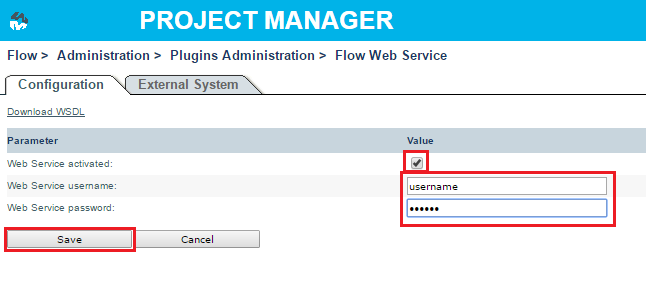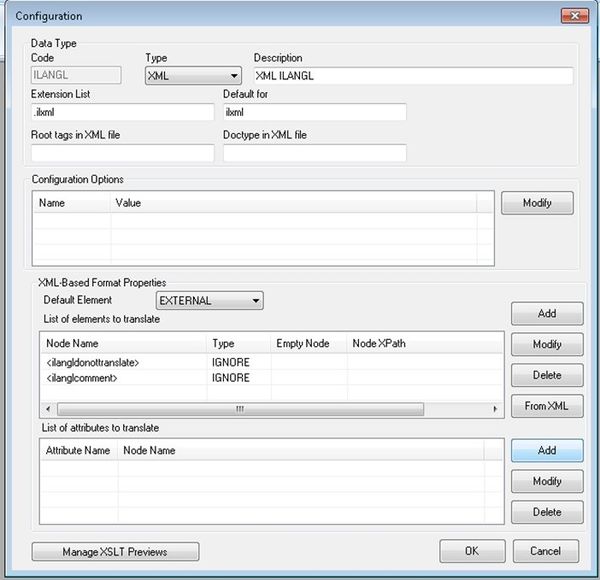Create user
...
In the opened "Configuration" tab set username, password and check activated checkbox. Click "Save" button. User with specified login and password will be available from iLangL system.
Filter for .ilxml files
To adapt MultiTrans to work with iLangL you should configure the system to automatically apply the filters for extension .ilxml.
To do this, you should access the Administration Console on the server, go to Options/Mapping Editor and do the following:
1) Create an XML ILANGL new filter:
- Click on New
- Enter Code=ILANGL, Type=XML, Description=XML (ILANGL), Extension list=.ilxml, Default for=ilxml <note that there is no period in this field>
- Click Add and enter Node Name=ilangldonottranslate, Element Type=IGNORE and Click OK
- Click Add and enter Node Name=ilanglcomment, Element Type=IGNORE and Click OK
- Click OK
2) Edit HTML filter
- Select HTML filter and click Edit
- Click Add and enter Node Name=ilangldonottranslate, Element Type=IGNORE and Click OK
- Click Add and enter Node Name=ilanglcomment, Element Type=IGNORE and Click OK
- Click OK
...