When content is updated on the website, subscribers (check Notifications Tab for more info) will receive an email notification. iLangL Cloud generates interactive reports which can be accessed with ease directly from the email notification message. To access the report, click 'here'.
The report displays useful details like the changes made to the job ID, content, source and target languages, etc.
To access the changes that have been made, click the link next to 'Title'.
When changes are made to the website, iLangL Cloud automatically creates a project in Memsource. To access Memsource directly, click the link next to 'Project'.
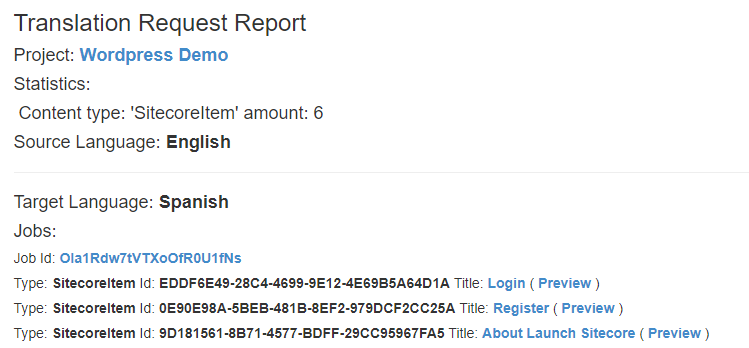
You will now be redirected to the projects page in Memsource.

iLangL Cloud simplifies working with reports. You can perform proofreading, edit Machine Translated (MT) content and confirm segment translation with ease.
If you want to check the translation quality, please follow the steps below:
Once the translation is completed, select the Job and click 'Edit'. Change the status to 'Completed by Provider' and click 'Save'.

Now the translation will be automatically imported by iLangL Cloud into the system. Hover over the status message on the project page to view when the job was created and completed.

Now, you can view the translation changes on your website. Subscribed users will now receive an automatic email notification about content import. Click 'here' to access the import report.
Just like the 'Translation Request Report', the 'Import Report' is also interactive and dynamic. From the report you can:

Post Editing - If you want to update the translation for whatever reason, you can easily edit the post navigating it from the 'Import Report' page to Memsource.