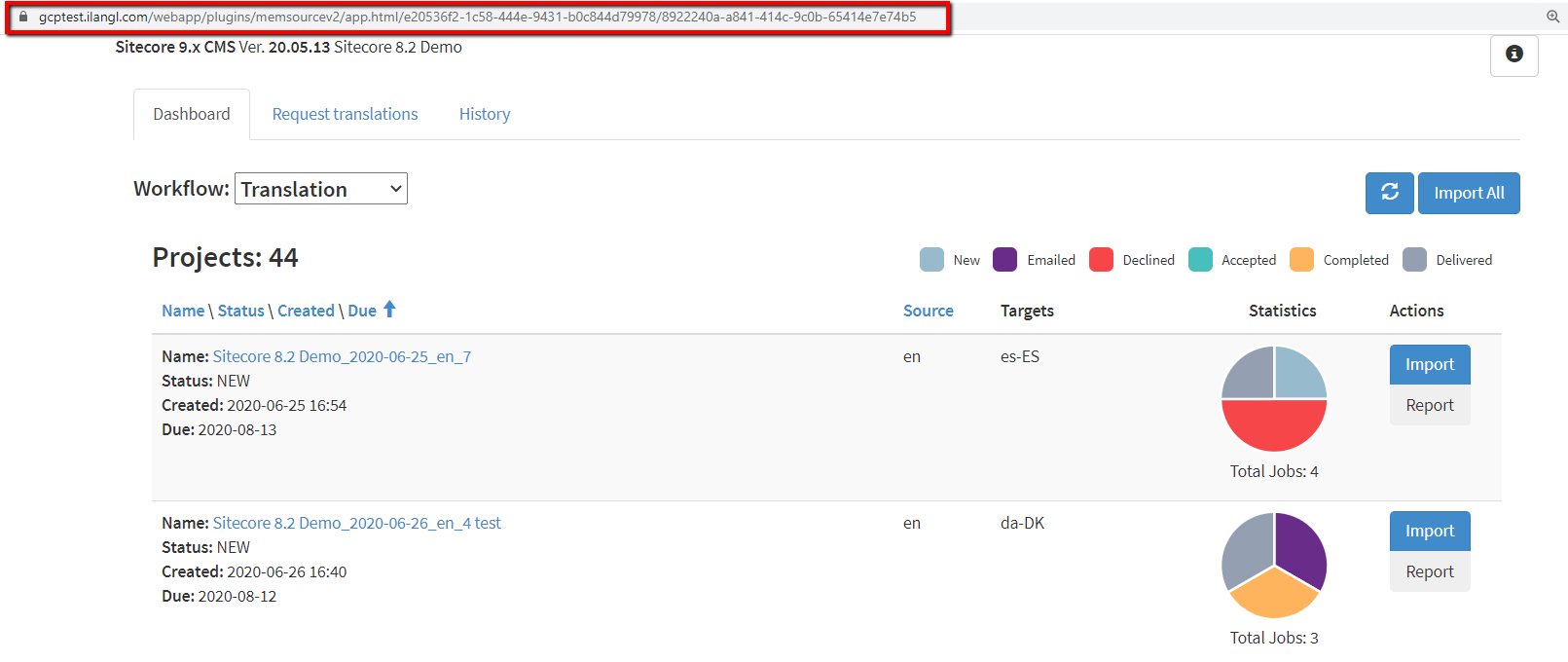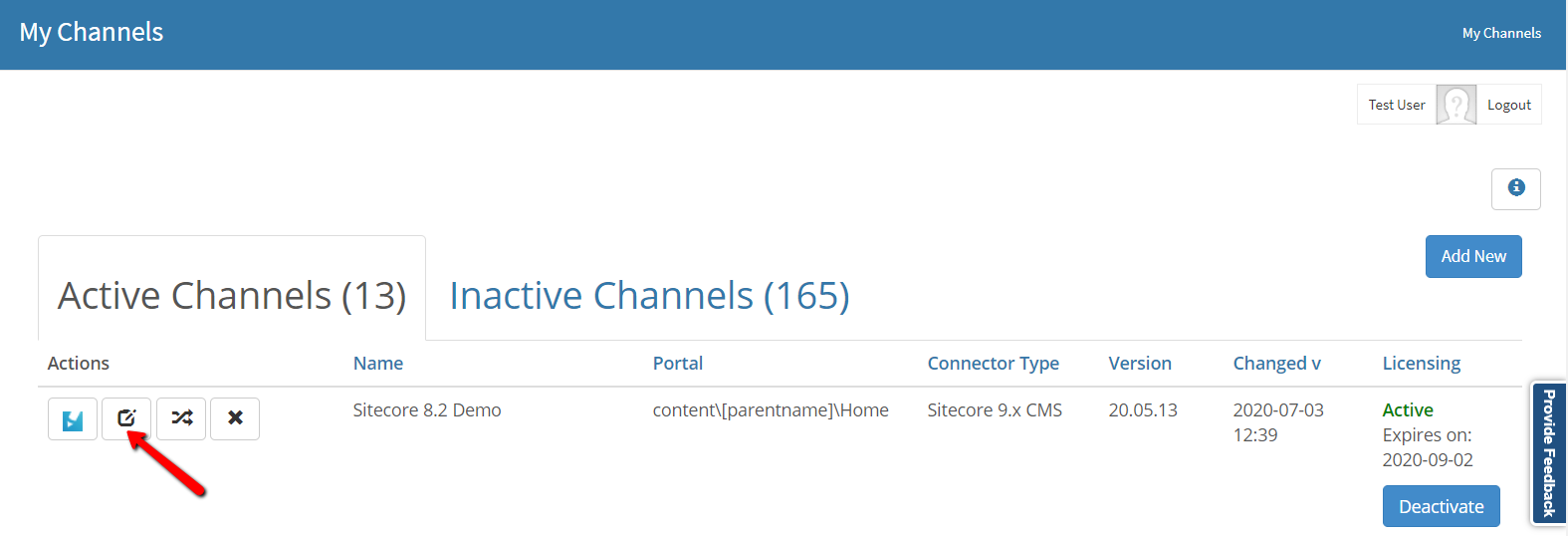
In order to enable the Memsource plugin for your content channel, first, you need to go to the channel settings.
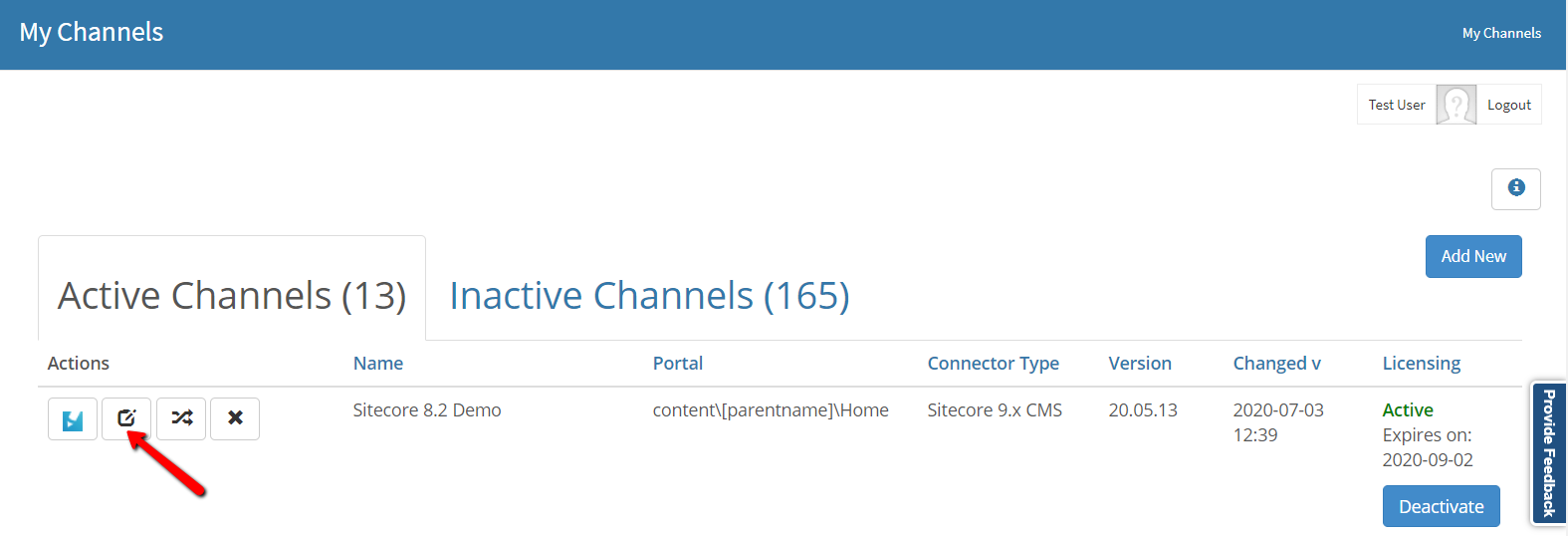
Then open the 'Extensions' tab.
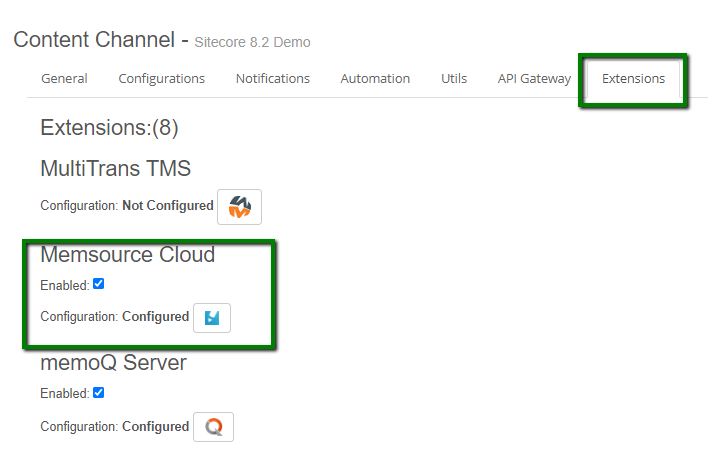
Here you will be able to set up your Memsource plugin via the attributes of 'Memsource Integration' group:
To edit or set up your Memsource plugin from scratch, click the 'Memsource Integration Configuration' icon.
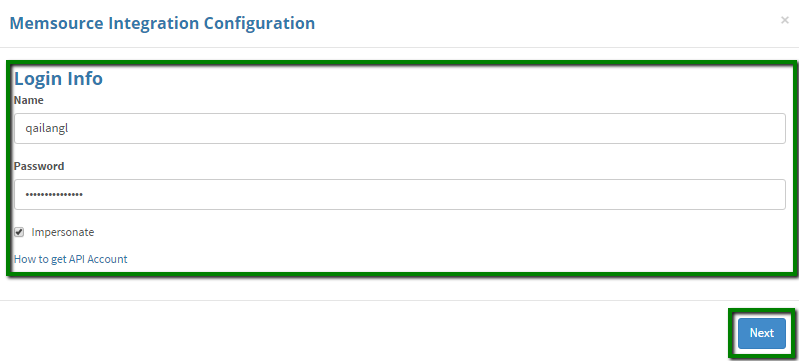
Please fill in the following information in the 'Memsource Integration Configuration' form:
Apart from that, the form also contains a link to the Memsource website, where you'll be able to find more information on acquiring a Memsource account. As soon as you provide the 'Login Info', click 'Next' to navigate to the next page::
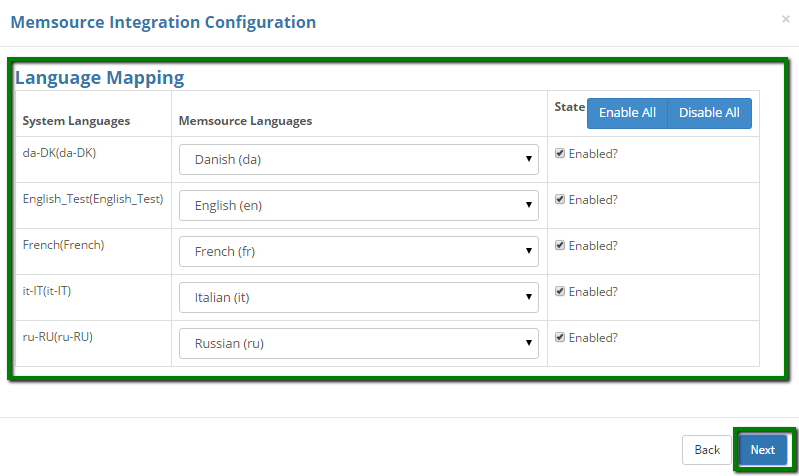
This step is dedicated to language mapping setup. The 'System Languages' column represents the languages available in your content source (e.g. website, FTP server, etc.), while the 'Memsource Languages' column - those supported by Memsource. Map your system languages with the Memsource equivalents indicating the state (enabled/disabled). 'Enable All' and 'Disable All' shortcuts will allow you to do the bulk operation if required. At this stage, you are able to take a step back in order to change the 'Login Info'. This can be done via the 'Back' button. When everything is mapped, click 'Next'.
Next form is complex and contains several setting options:
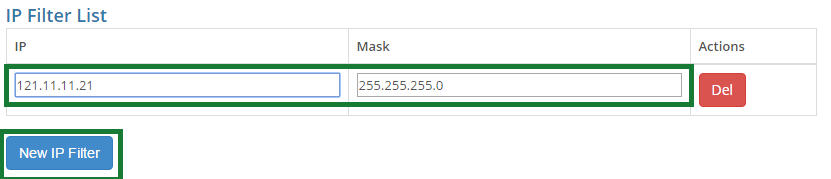
If an unauthorized user tries to open a project page, they will see the following message: 'Your IP address 'x.x.x.x' is not allowed'.
If the filter was not created, all users with a direct link to the project page will have access to it.
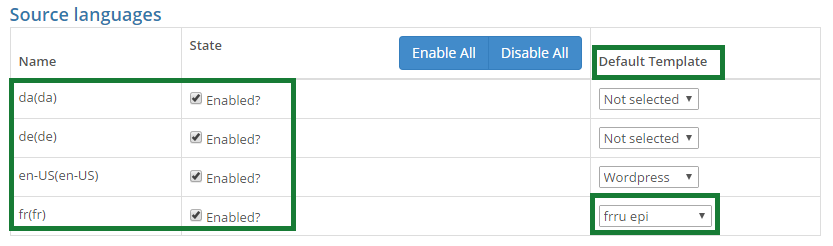
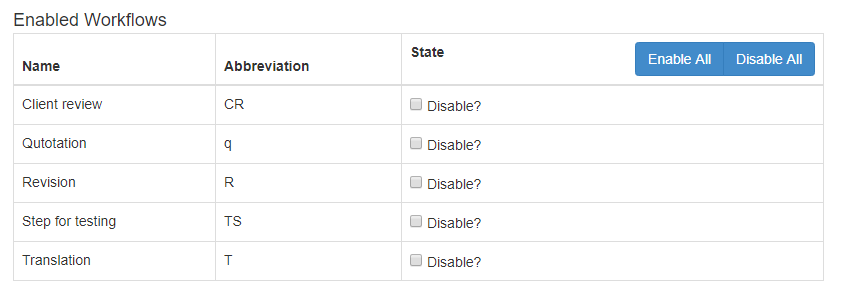
The fourth option is ‘Default workflow step’.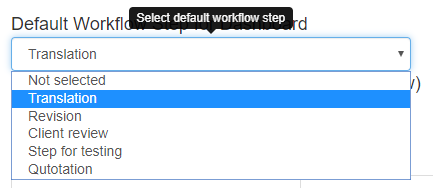
When you work with a project page, you will be able to filter your projects by workflow steps. 'Default Workflow Step for Dashboard' option allows you to set a step that will be displayed first (as default).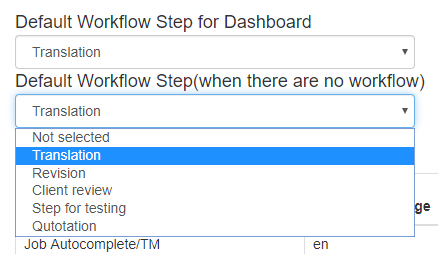
In order to select a step that will be displayed first in case there is no selected workflow, please use the 'Default Workflow Step(when there are no workflow)' option.
All projects where workflow stepsе that are not specified will be displayed at the first step in Memsource. |
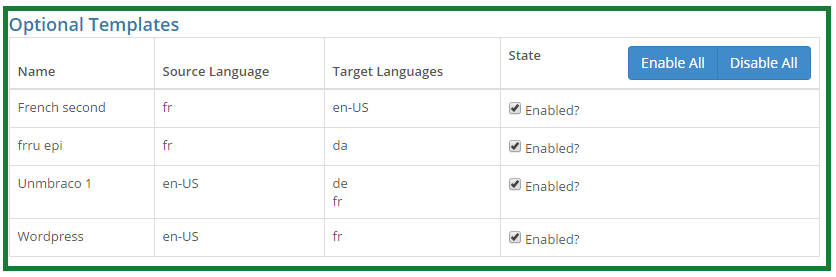
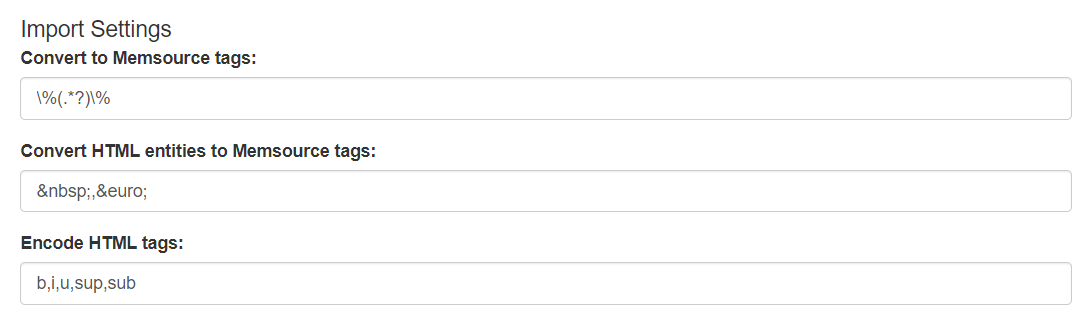
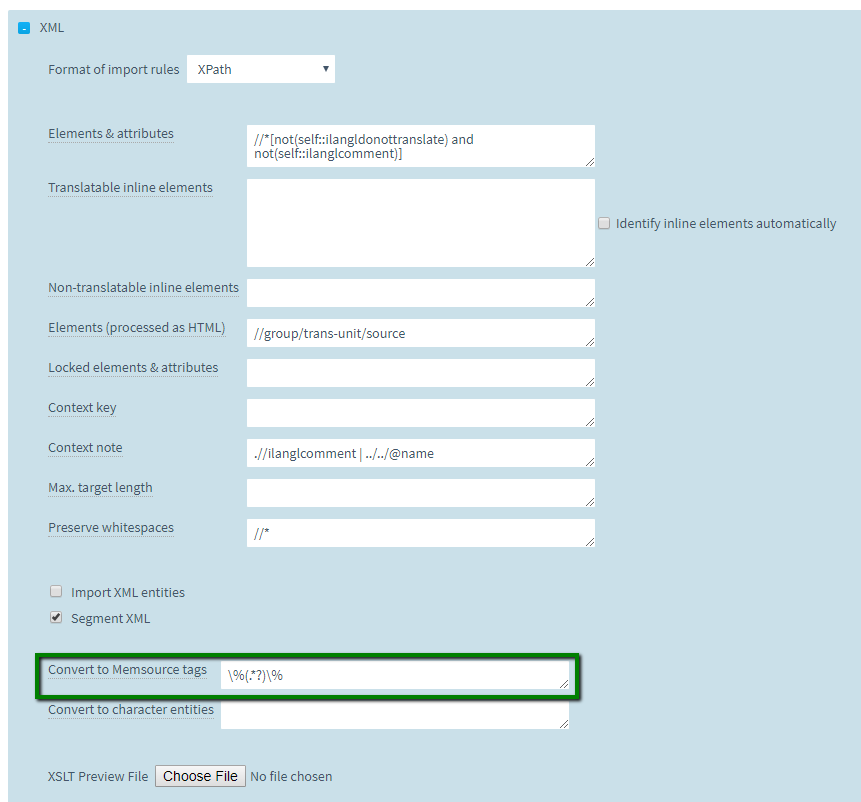

If everything is set, click "Next" and proceed to the last step of setup: confirmation.
The 'Confirmation' step sums up all the information you provided and allows you to get a final overview before integration is set. If anything requires correction, you can go back via the 'Back' button. If information is correct, click 'Submit' to save 'Memsource Integration Configuration'.
Here you can also apply CSS styles to customize your Memsource plugin view with your design.
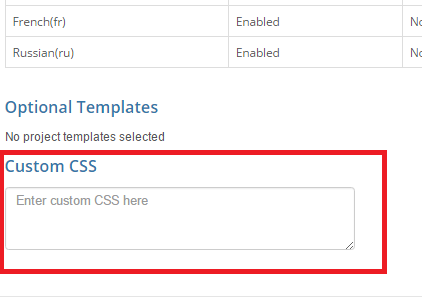
Once you submit the form, you will be returned to the 'Extensions' tab:
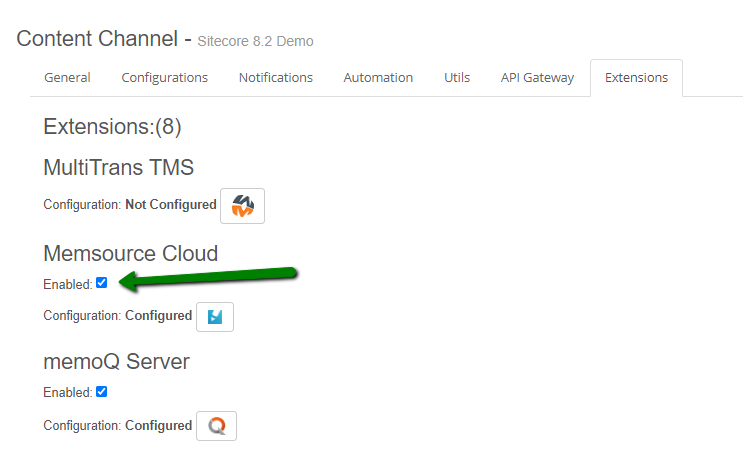
Since the 'Enabled' box is not checked by default, please remember to check it to enable Memsource integration. If Memsource plugin has been set up, enabled and a content channel is active, you will be able to open it via the following 'Memsource' icon next to your channel:
![]()
Once Memsource plugin is enabled, you will gain access to your projects page where you can manage the projects.
You can use a unique URL to access this page directly.