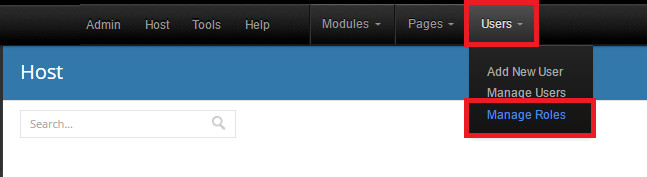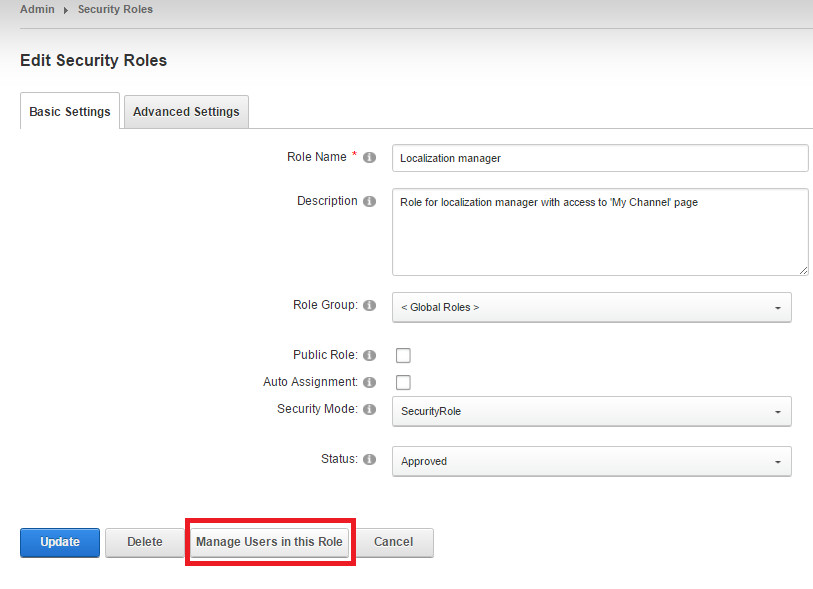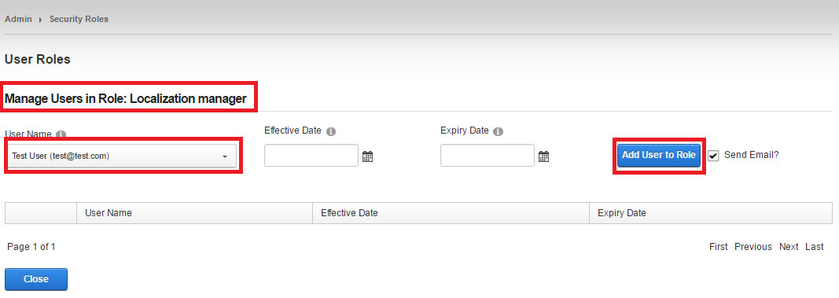How to Manage Roles
Manage roles
As soon as the individual portal was created, a user with 'Administrator' role receives access to it. Administrator can manage other roles and permissions, add users and assign them appropriate roles.
To manage roles, go to 'Users' → 'Manage Roles'.
You will see a table where you can manage existing roles and add the new ones.
To edit existing role, administrator need to click on a pencil icon near the role name. In the next menu administrator can edit security role settings and manage users in this role.
Next, Administrator can choose a user for the selected role. Once done, click 'Add User to Role'.
Existing Roles
Users with 'Localization manager' role can view 'My channels' page and as a result manage the channels: create, edit or delete them.
Users with 'Customer' role can work with 'Projects' page only and don't have access to 'My channels' page. Every 'Projects page' is dedicated to a particular user.