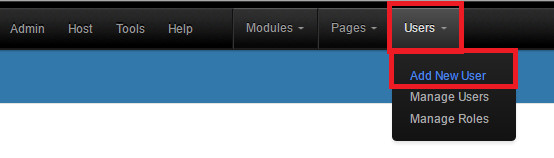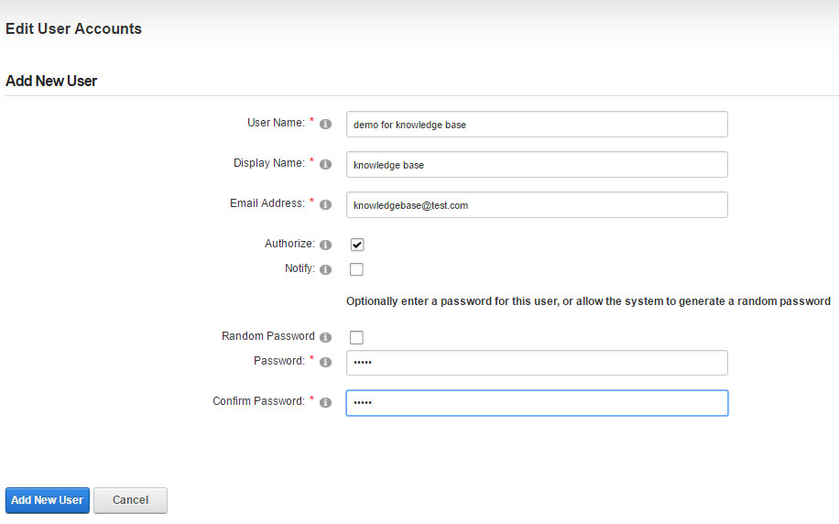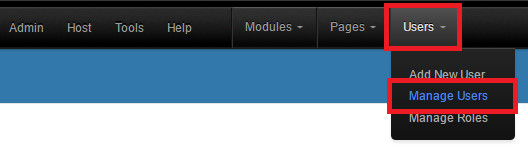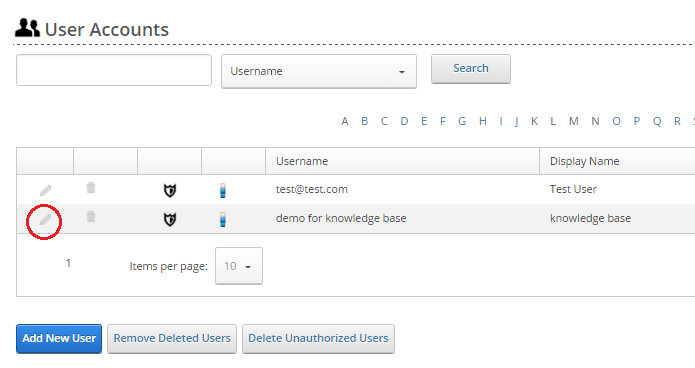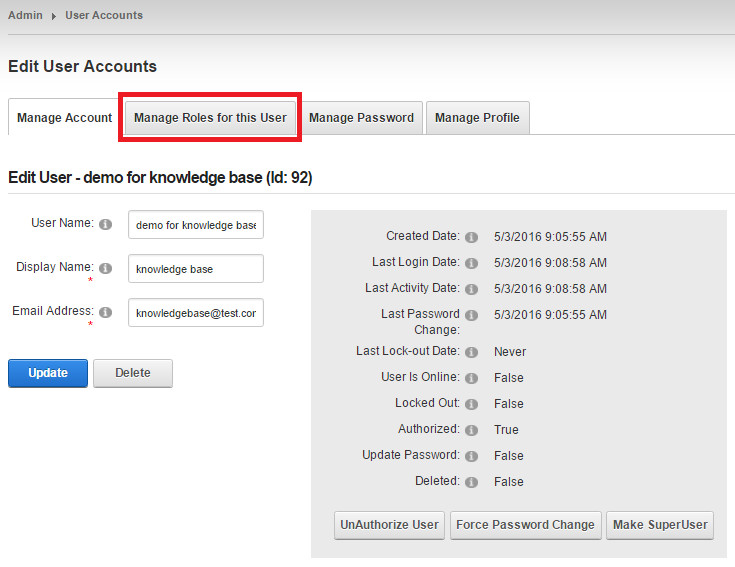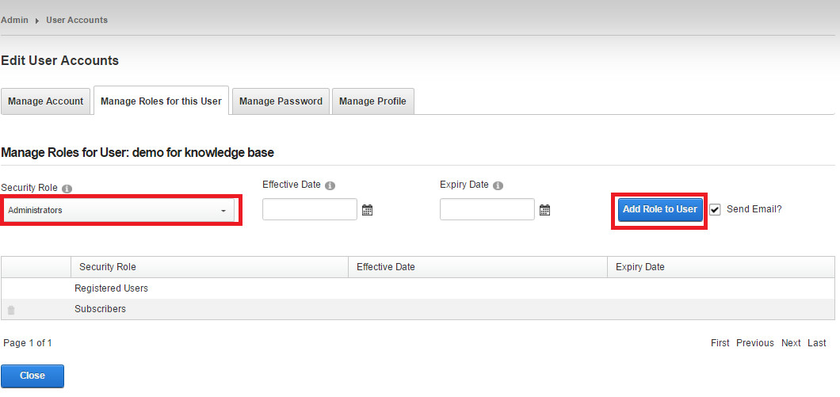How to Manage Users
Create a User
To create a new user, you must be logged in to the client portal as administrator. Select 'User'→ 'Add New User'.
Enter user details (name, e-mail, password). Fields marked with an asterisk are required. To finish, click 'Add New User'.
Add a User to the Existing Role
To manage users, administrator need to go to 'Users' → 'Manage Users'.
To add user to a role, administrator must click the pencil icon near the user name.
Go to the 'Manage Roles for this User' tab.
In the next form administrator can select a role which should be applied to this user ('Security Role' drop-down menu). To finish, click 'Add Role to User'.