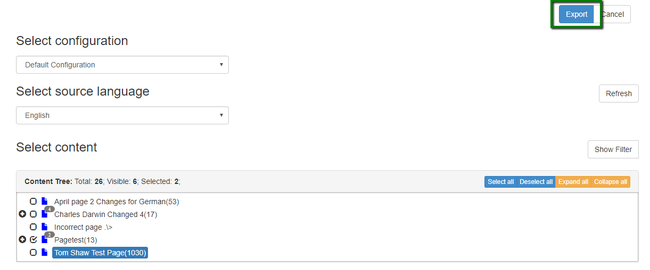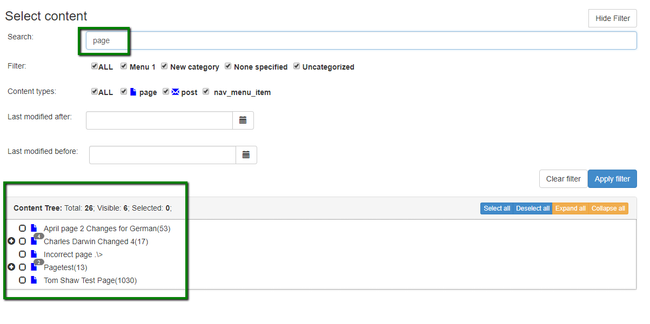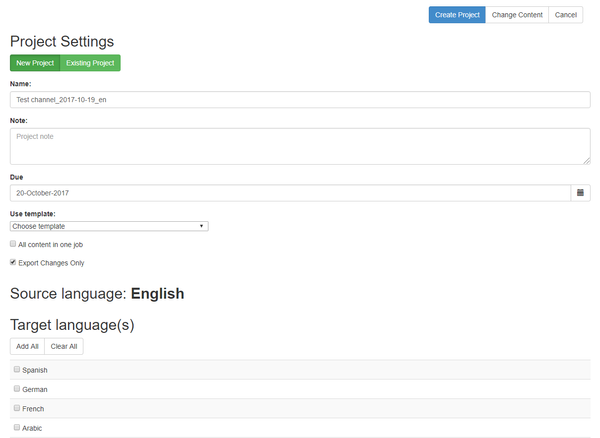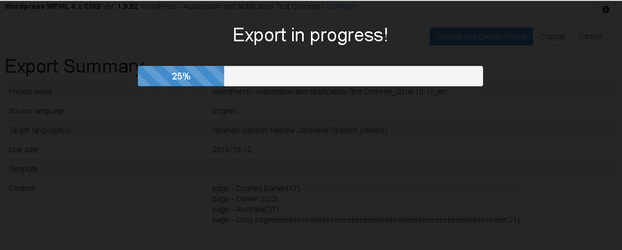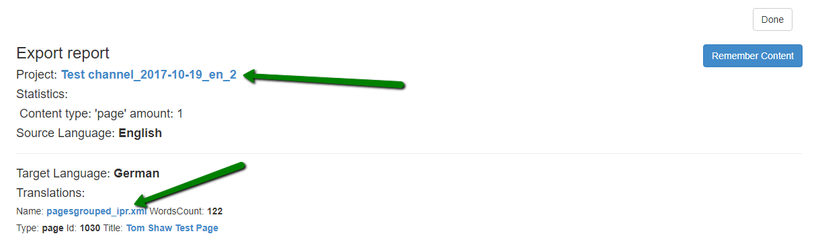If you want to export content from your system and send it to memoQ, please follow the steps below:
1) First things first: open the memoQ plugin. To do this, click the "memoQ Integration" icon next to your content channel (provided that memoQ integration is enabled and content channel is active).
...
3) Select a source language and content you want to export. If you can't find a source language you need, please check your language mapping.
4) You can use filter to sort content and aggregate selection by multiple criteria like content state, word in the content, publisher, time of the last change. This helps to export various content in one go. Just select 'Show filter' button, set the selection criteria and click 'Apply filter'.
5) Click 'Export'.
This will navigate you to the next form, where you need to indicate the project settings and select the target languages.
...
This section allows you to select the target languages for your translation. If you can't find a target language you need, check your language mapping or the selected template in case it limits the list of available target languages.
...
8) Wait until our system exports the content to memoQ
| Warning |
|---|
Please note that export might take time depending on the content size. |
9) In the end, you'll see the export report with all the project details.
...