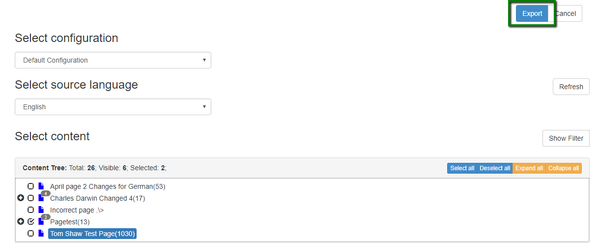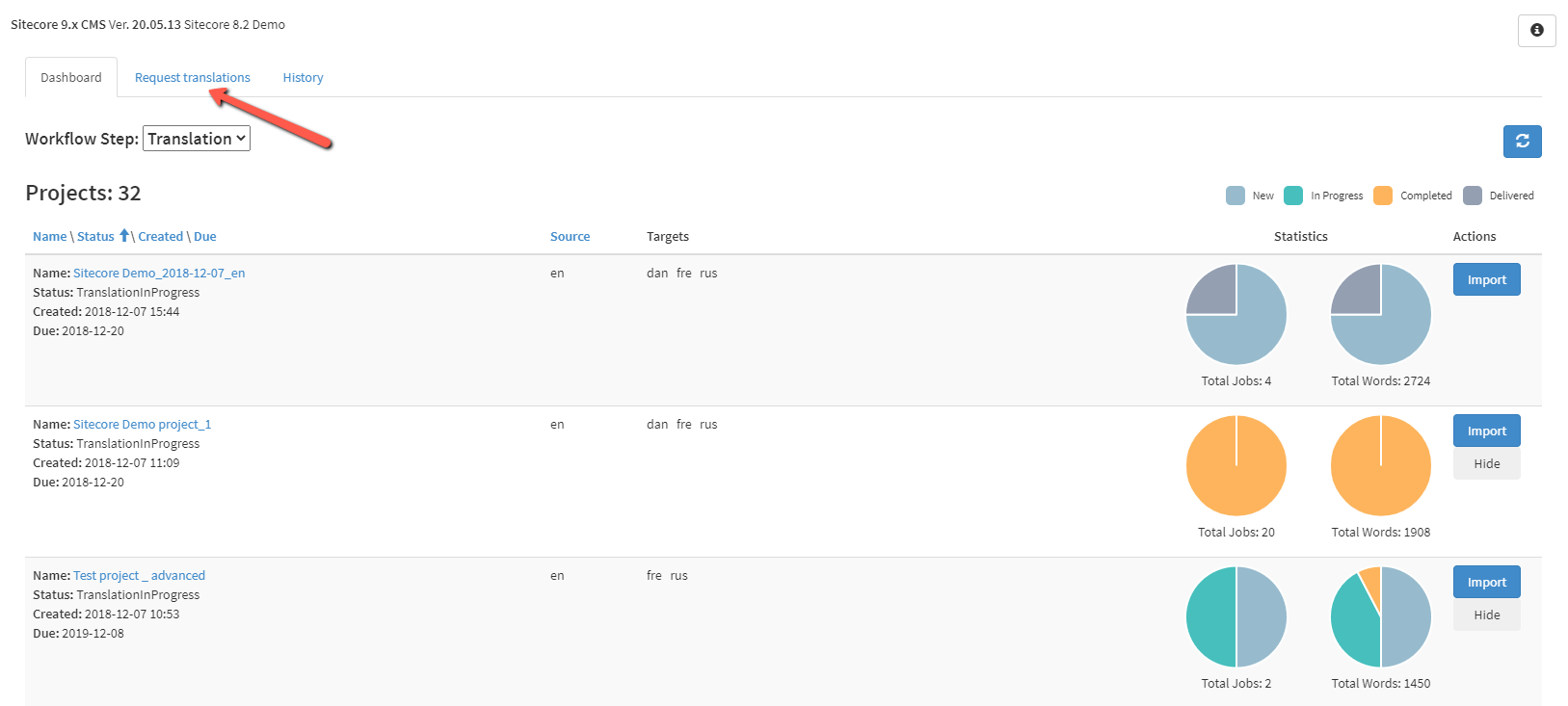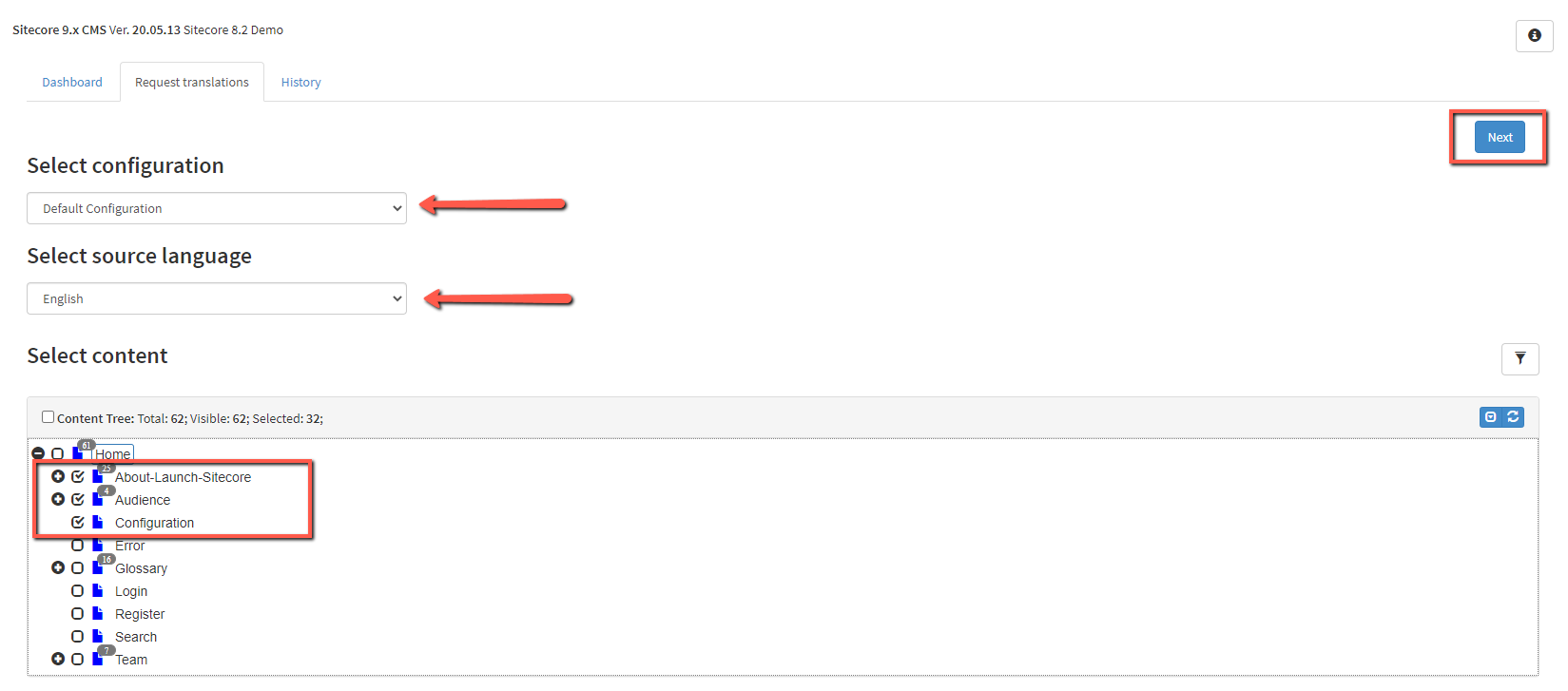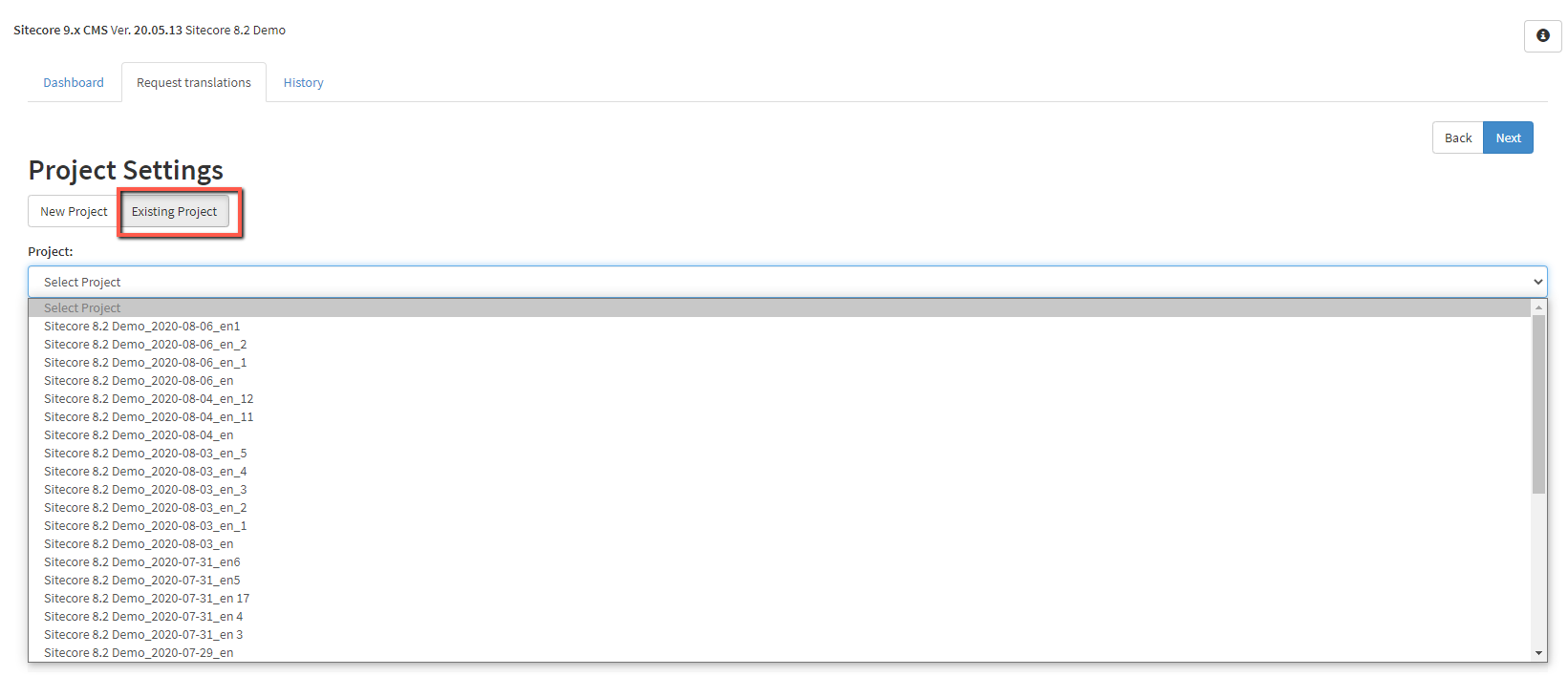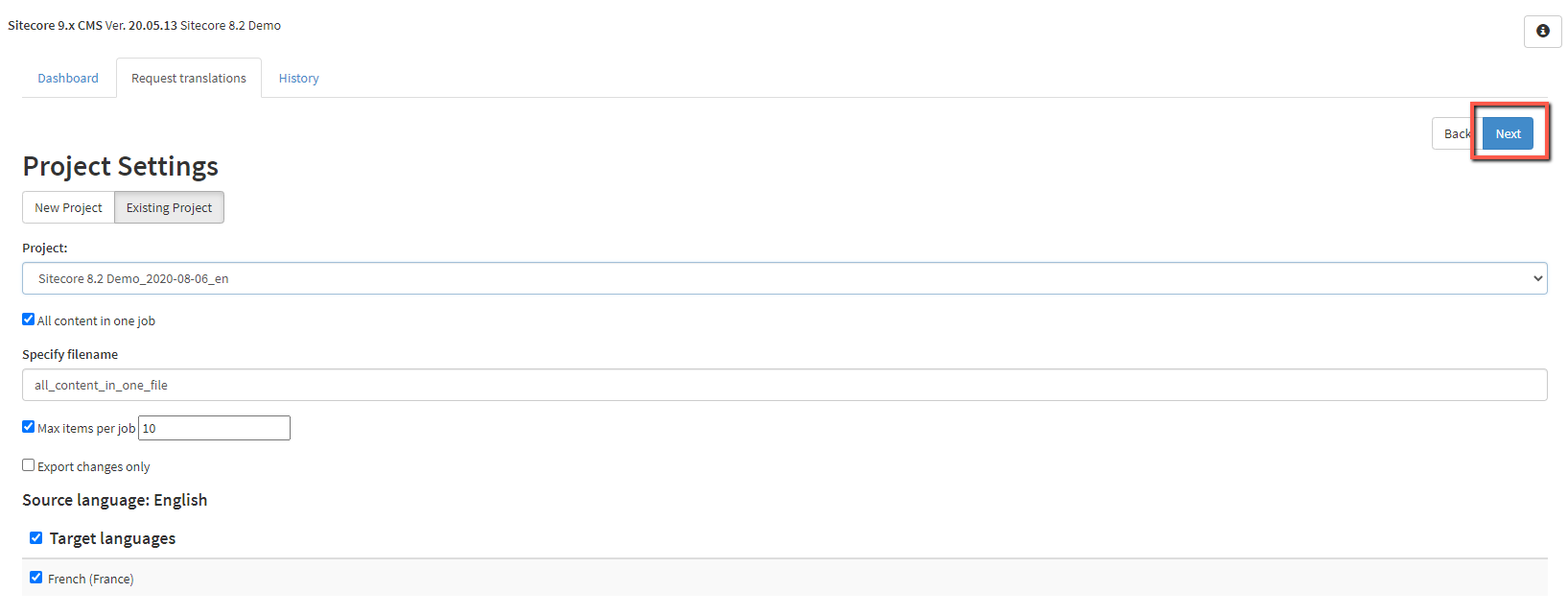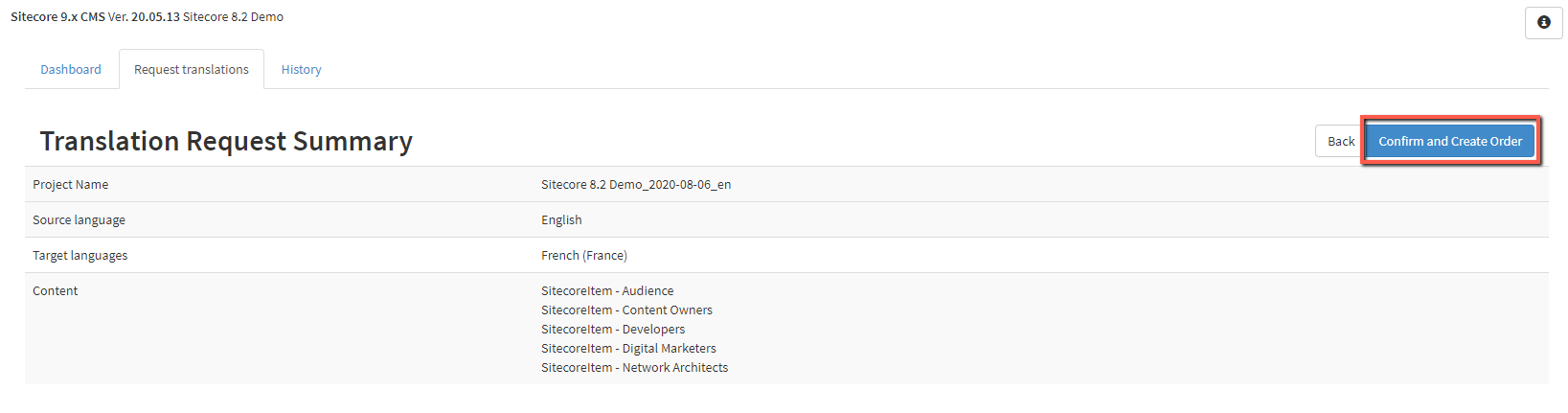...
This option can be used in complex cases when you need to combine the content for several languages and configurations in one project.
- Click 'New Export' button.
...
This will open a content selection form.
- Select a source language and content you want to export. Click 'Export'.
...
1. Move to the 'Request Translations' tab.
2. Select the configuration, the source language, choose the content you want to send for translation and click the 'Next' button.
This will navigate you to the next form, where you have to specify the project details.
3. Choose the 'Existing Project'. In the '
...
Project' drop-down menu, you will see the list of all your existing projects with a respective source language.
...
Select the project you want to add a new translation order to.
...
Select a target language.
| Note |
|---|
You will be able to select only those languages that were previously specified in this project. Other target languages will be disabled. |
...
...
4. Click the 'Next' button to move forward.
5. Review the Translation Request Summary and click 'Confirm and Create Order'.
All the selected content will be added to the existing project and will become available for the further translation in memoQ.
...