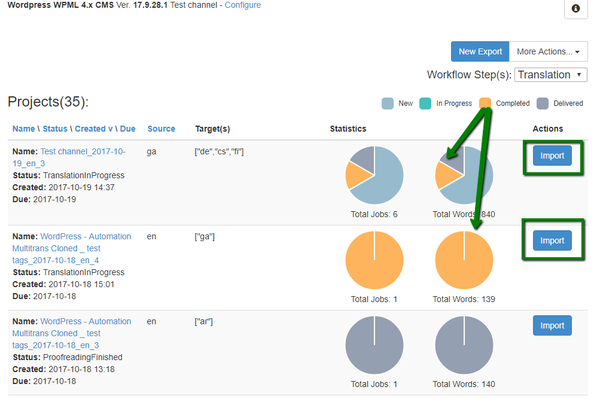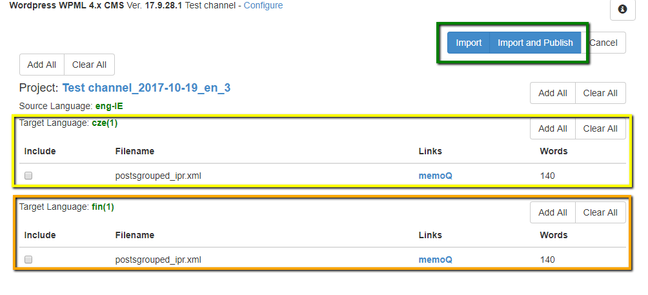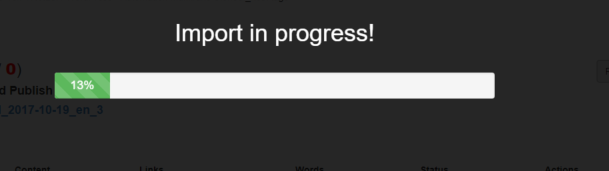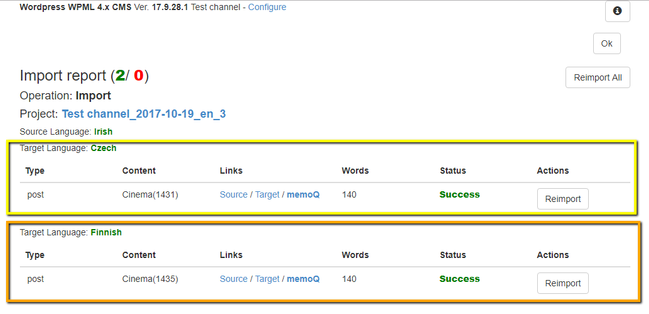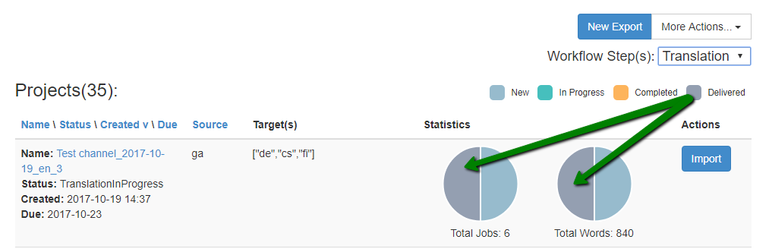As soon as a content you have exported from website to a memoQ is translated, you might want to import it back again. Steps below describe this procedure in details.
The first thing you have to know is that it is possible to import only content from memoQ jobs in completed stage (all segments should be approved and document status should be finished). This means that if you try to import a content from a project which has nothing completed, you will get a message saying that there is nothing to import.
So as you click the "Import" button, the following form will appear:
On this form you will be able to overview all the content that is about to be imported. The content will be grouped by Source/Target languages. In this example we are going to import the content from 2 documents of a same project. Here you can skip importing content from specific documents via corresponding check-boxes. "Add All" and "Clear All" buttons do the same function as a check-box does, but for the whole Target language group or for all project. So as soon as you've decided what has to be imported, you can either "Import" or "Import and Publish" (if this option enabled in channel settings) the content back to your website. You will see progress bar indicating status of current import process:
Please note that import might take lot of time depending on content size.
When import process is finished, the following import report appears:
This report shows result of the import process and gives you the ability to run the "Re-import" where needed or re-import all content at once.
However if everything looks good, you click the "Ok" button and that is it. Now you can see that the content we've imported is now "Delivered".