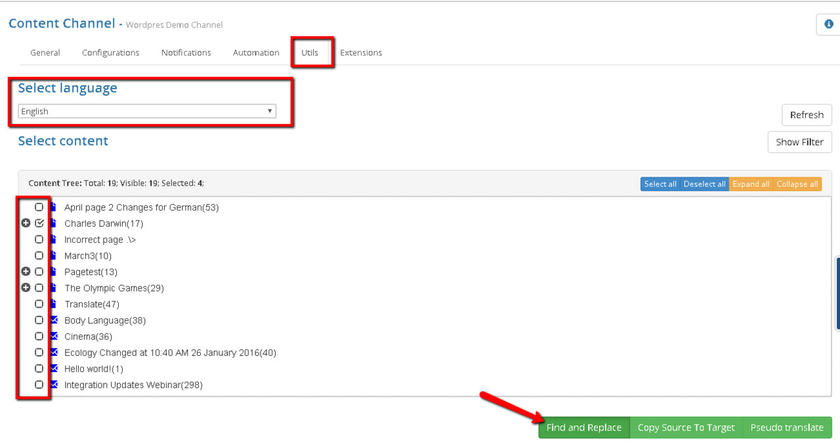
"Find and Replace" function allows you to find content and replace it automatically. You will find the feature useful when you have to perform several text replacement operations. To use "Find and Replace" function, please follow the steps below:
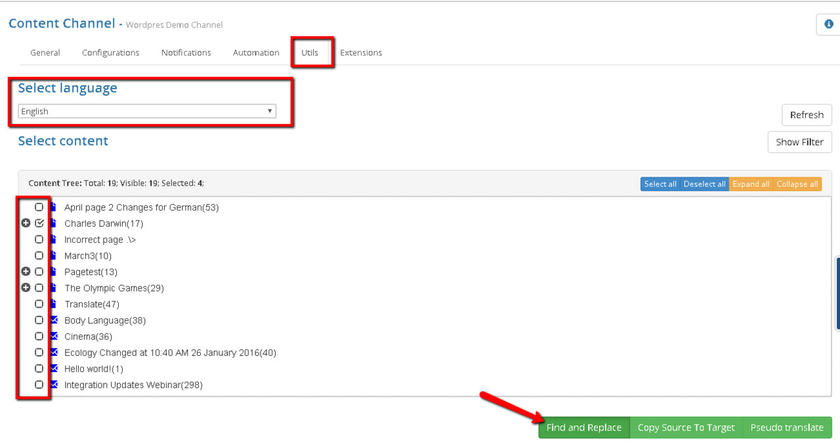
4. Once you select content and click "Find and Replace" button, you will see the following menu:
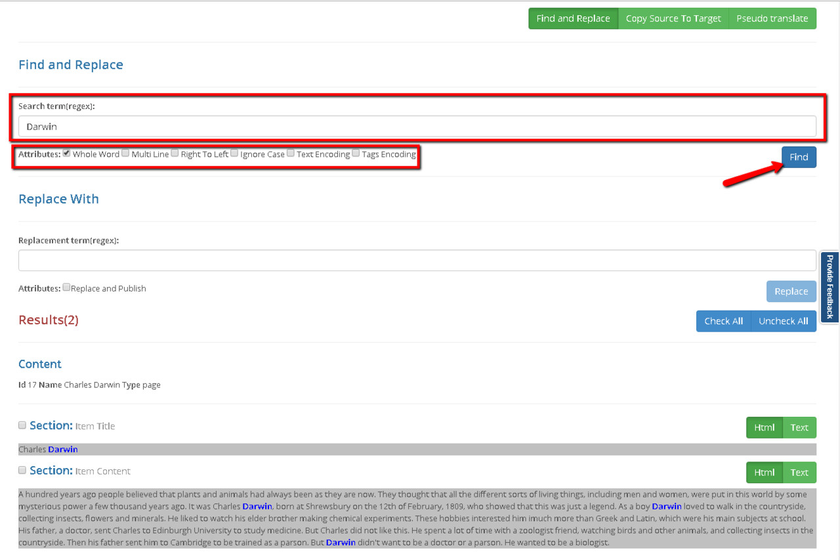
5. Here you can either enter a string you want to find or a regular expression into the "Search term" field.
6. Once done, click "Find". All the content sections containing a matching string will be displayed below.
7. There are a few attributes you can use to enhance your search:
8. Besides that, you will also see the id\name and type of content the section belongs to. You'll be able to overview the matches you've got in both HTML and Text modes (if you choose the "Text" mode, the matching string will not be highlighted in the section).
9. Once you've found necessary matches and overviewed the sections, you can enter a replacement string or regular expression.
10. Check the boxes next to the relevant sections.
11. Click the 'Replace' button.
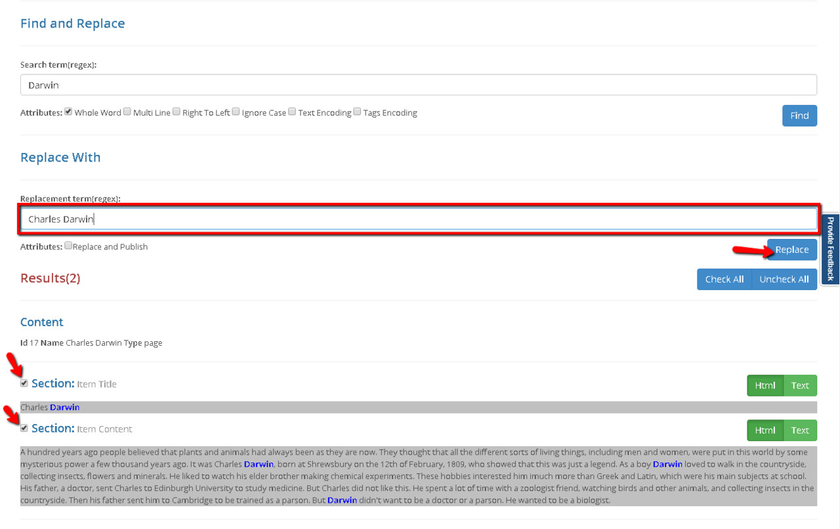
12. Once you click "Replace", a pop-up will appear.
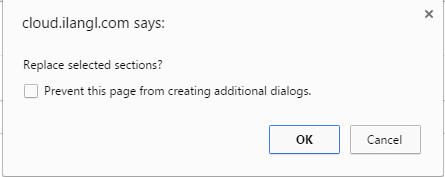
13. Click 'OK'. Now, all the matches in sections you have checked will be replaced by the iLangl system automatically.
14. The replacement results will be displayed as shown below.
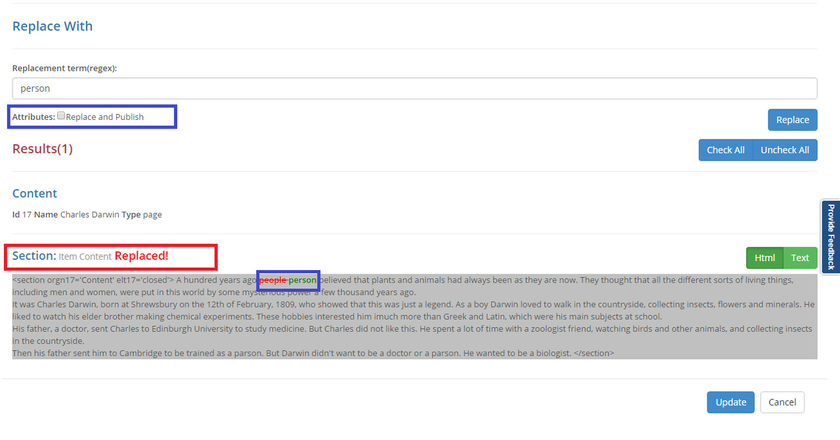
Note: There are two ways to handle content replacement: replace or replace and publish: