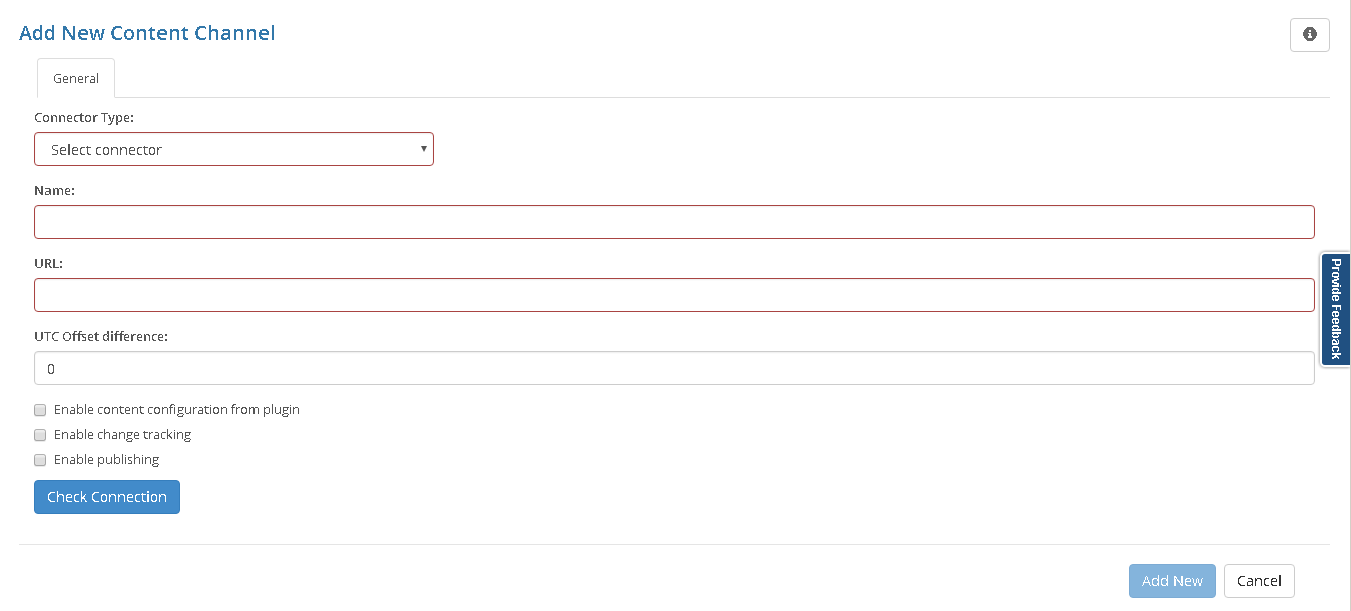| Note |
|---|
Before creating connection you should install Content Provider on you local environment. |
Creating connection
To check configuration of your system with iLangl Cloud, you can create a new channel. Follow the steps described below to setup a new channel:
- Ensure that you logged in on https://cloud.ilangl.com
- Go to 'My Channels' section and click 'Add New' to create a new channel.
Choose a Connector Type (required field) from drop-down list to match your CMS type and version
Note Further configuration will depend on connector type you choose. Detailed information about CMS specific connector configuration you can find on Connectors page.
- In the field 'Name' type channel name (required field)
- In the field 'URL' (required field) enter base URL of your website
- In the field 'UTC Offset difference' (optional field) you can set up UTC offset difference between iLangL cloud and content data source
- You can choose option 'Enable content configuration from plugin' in order to give access for Configuration Content Channel from Memsource Integration Viewplugins view
- You can choose option 'Enable change tracking' for activation 'Export changes only' functionality. By default this option is disabled and will not be available during Export content.
- You can choose option 'Enable publishing' to enable 'Import and Publish' option for channel plugins.
Enable 'Local connection' button (required)
Note This article describes how to create and validate the Local connection. For the Internet connection please go to a special article
- In the field 'Service GUID' (required) enter local Content Provider service GUID
- Click Ping button to make sure that connection works well. If the connection works well system will display 'Successfully pinged' message.
...