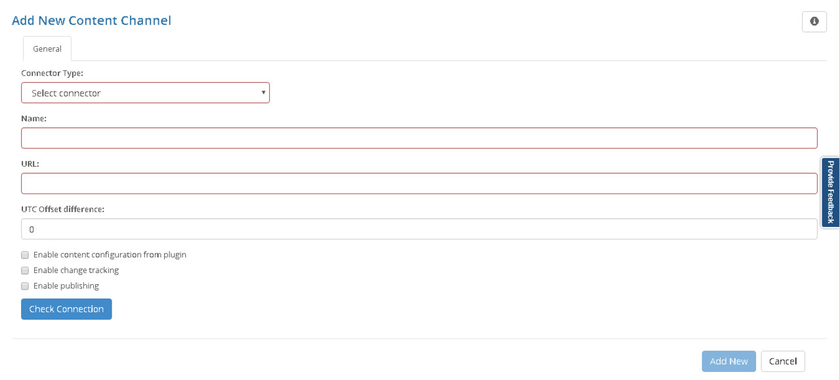Creating connection
To make connection between content data-source and iLangl cloud, you should create a content channel:
- Ensure that you logged in on https://cloud.iLangL.com
- Go to 'My Channels' section and click 'Add New' to create a new channel.
...
- In the field Name type channel name (required field)
- In the field URL (required field) enter base URL of your website
- In the field UTC Offset difference (optional field) you can set up UTC offset difference between iLangL cloud and content data source
- You can choose option 'Enable content configuration from plugin' in order to give access for Configuration Content Channel from Memsource Integration Viewfrom plugin view
- You can choose option 'Enable change tracking' for activation 'Export changes only' functionality. By default this option is disabled and will not be availble during Export content.
- You can choose option 'Enable publishing' to enable 'Import and Publish' option for channel plugins.
Enable 'Internet connection' button (required)
Note This article describes how to create and validate the Internet connection. For a local connection please go to a special article
- Click 'Ping Cloud Server' button.
- If the connection works well system will display 'Successfully pinged' message. This is the way to get IP address of our cloud that should be accessible from your server for successful internet connection.
...